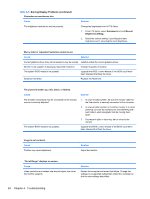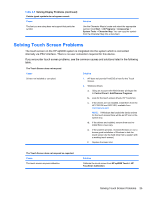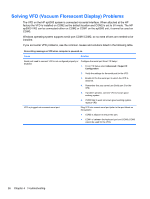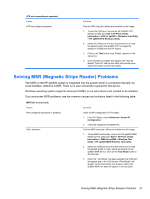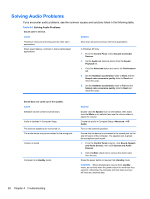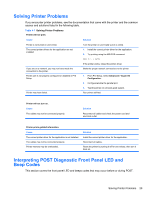HP ap5000 Maintenance and Service Guide: HP ap5000 All-In-One Point of Sale Sy - Page 37
Solving Printer Problems, Interpreting POST Diagnostic Front Panel LED and Beep Codes
 |
View all HP ap5000 manuals
Add to My Manuals
Save this manual to your list of manuals |
Page 37 highlights
Solving Printer Problems If you encounter printer problems, see the documentation that came with the printer and the common causes and solutions listed in the following table. Table 4-7 Solving Printer Problems Printer will not print. Cause Solution Printer is not turned on and online. The correct printer drivers for the application are not installed. Turn the printer on and make sure it is online. 1. Install the correct printer driver for the application. 2. Try printing using the MS-DOS command: If you are on a network, you may not have made the connection to the printer. Printer port is not properly configured or disabled in F10 Setup. Printer may have failed. DIR C:\ > LPT1 If the printer works, reload the printer driver. Make the proper network connections to the printer. 1. From F10 Setup, select Advanced > Super I/O Configuration. 2. Configure/enable the parallel port. 3. Test the printer on a known good system. Run printer self-test. Printer will not turn on. Cause The cables may not be connected properly. Solution Reconnect all cables and check the power cord and electrical outlet. Printer prints garbled information. Cause The correct printer driver for the application is not installed. The cables may not be connected properly. Printer memory may be overloaded. Solution Install the correct printer driver for the application. Reconnect all cables. Reset the printer by turning it off for one minute, then turn it back on. Interpreting POST Diagnostic Front Panel LED and Beep Codes This section covers the front panel LED and beeps codes that may occur before or during POST. Solving Printer Problems 29