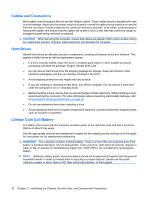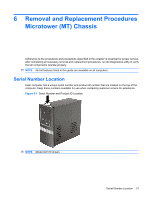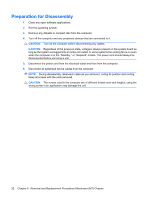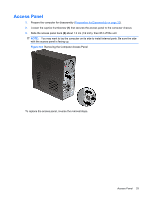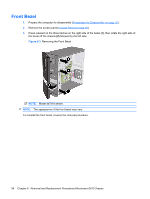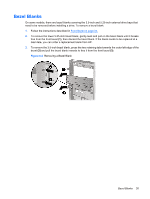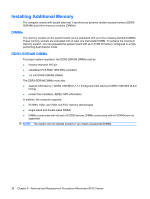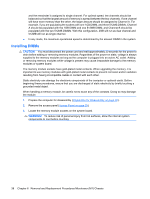HP dx7510 Service Reference Guide: HP Compaq dx7510/dx7518 Business PC - Page 43
Bezel Blanks,
 |
View all HP dx7510 manuals
Add to My Manuals
Save this manual to your list of manuals |
Page 43 highlights
Bezel Blanks On some models, there are bezel blanks covering the 3.5-inch and 5.25-inch external drive bays that need to be removed before installing a drive. To remove a bezel blank: 1. Follow the instructions described in Front Bezel on page 34. 2. To remove the lower 5.25-inch bezel blank, gently twist and pull on the bezel blank until it breaks free from the front bezel (1), then discard the bezel blank. If the blank needs to be replaced at a later date, you can order a replacement blank from HP. 3. To remove the 3.5-inch bezel blank, press the two retaining tabs towards the outer left edge of the bezel (2) and pull the bezel blank inwards to free it from the front bezel (3). Figure 6-4 Removing a Bezel Blank Bezel Blanks 35
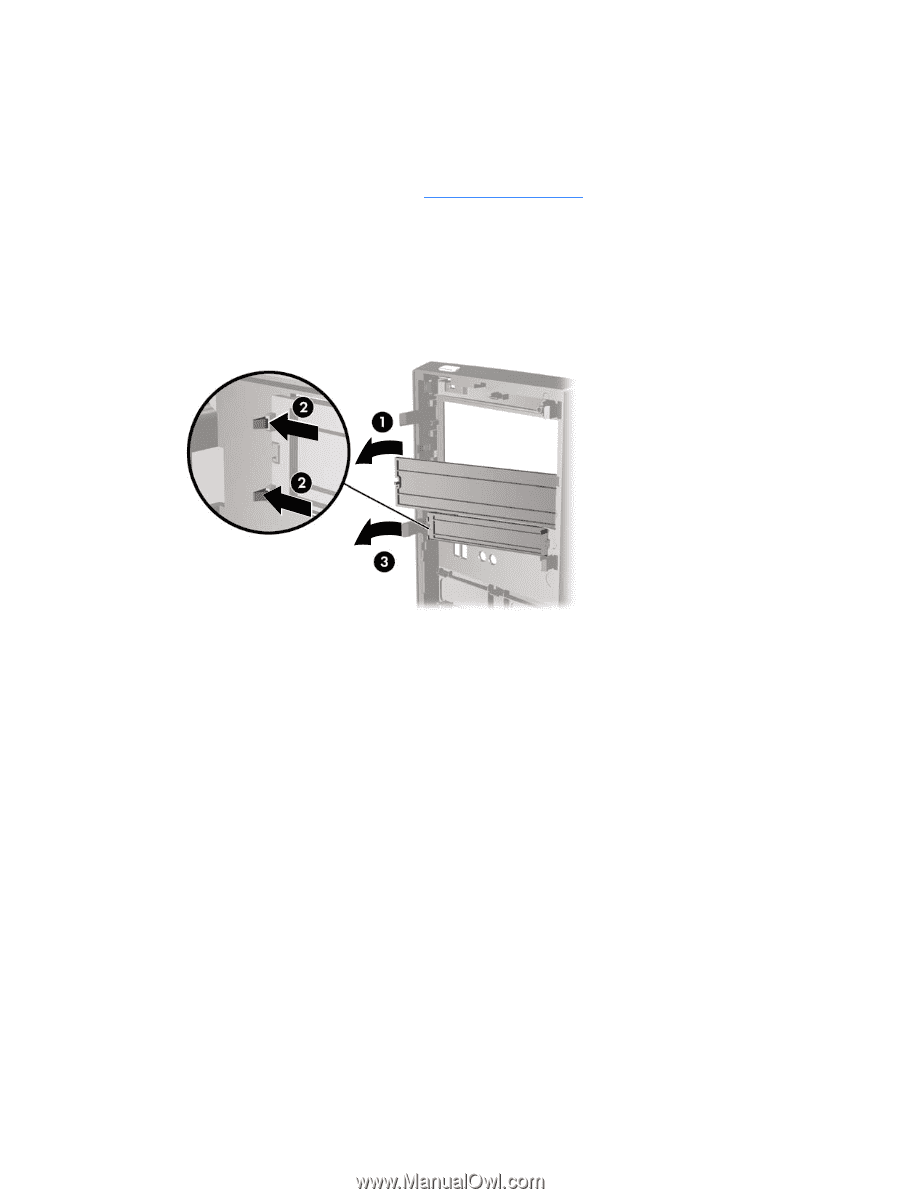
Bezel Blanks
On some models, there are bezel blanks covering the 3.5-inch and 5.25-inch external drive bays that
need to be removed before installing a drive. To remove a bezel blank:
1.
Follow the instructions described in
Front Bezel
on page
34
.
2.
To remove the lower 5.25-inch bezel blank, gently twist and pull on the bezel blank until it breaks
free from the front bezel
(1)
, then discard the bezel blank. If the blank needs to be replaced at a
later date, you can order a replacement blank from HP.
3.
To remove the 3.5-inch bezel blank, press the two retaining tabs towards the outer left edge of the
bezel
(2)
and pull the bezel blank inwards to free it from the front bezel
(3)
.
Figure 6-4
Removing a Bezel Blank
Bezel Blanks
35