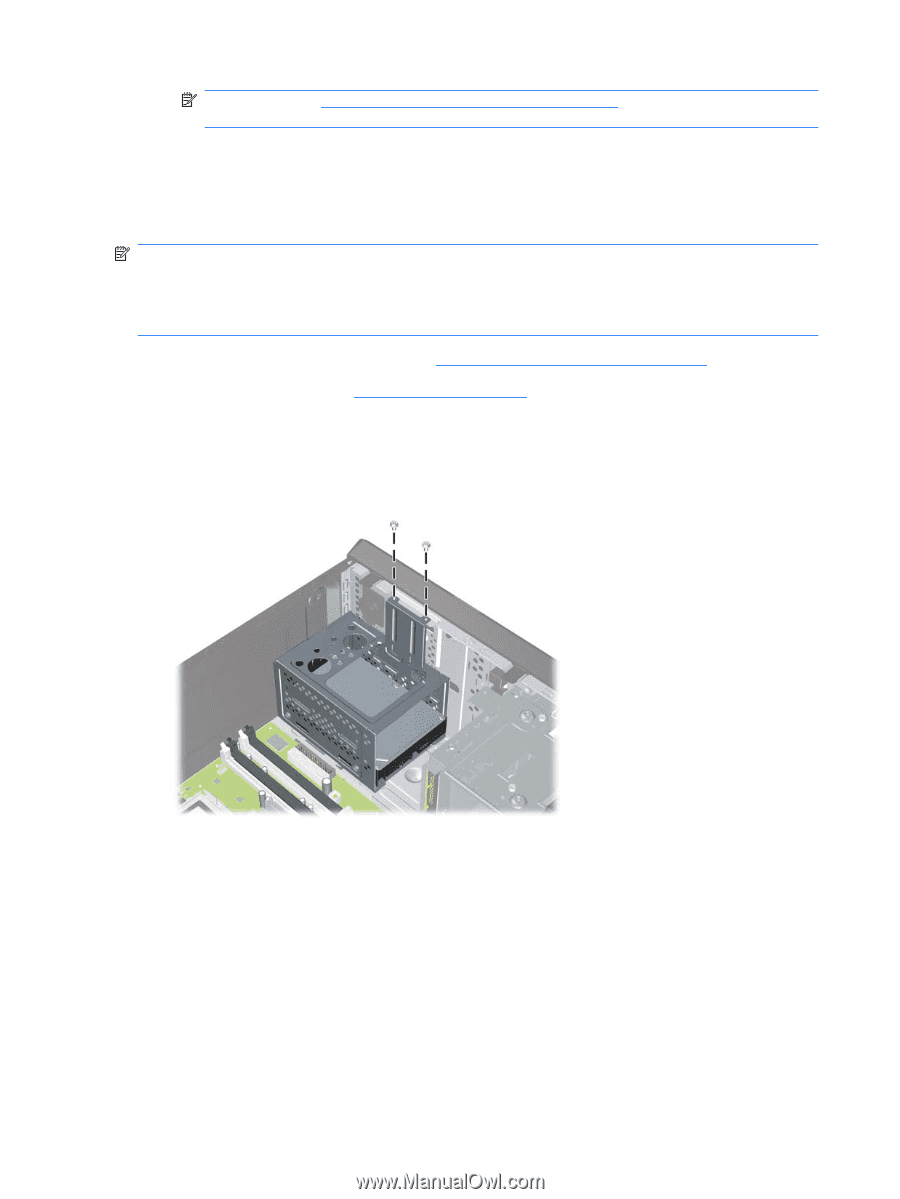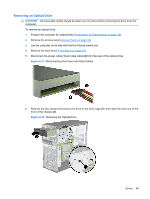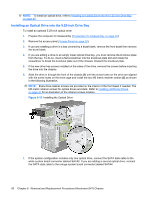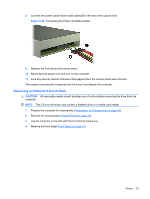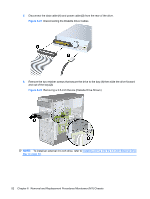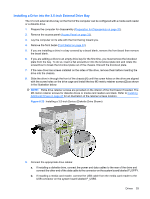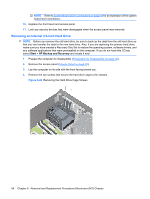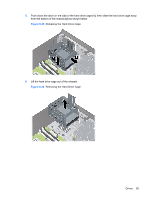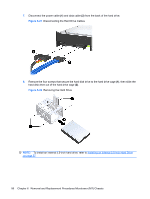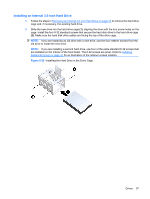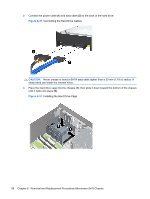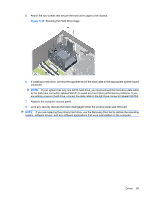HP dx7510 Service Reference Guide: HP Compaq dx7510/dx7518 Business PC - Page 62
Removing an Internal 3.5-inch Hard Drive, Start, HP Backup and Recovery - mt driver
 |
View all HP dx7510 manuals
Add to My Manuals
Save this manual to your list of manuals |
Page 62 highlights
NOTE: Refer to System Board Drive Connections on page 48 for an illustration of the system board drive connectors. 10. Replace the front bezel and access panel. 11. Lock any security devices that were disengaged when the access panel was removed. Removing an Internal 3.5-inch Hard Drive NOTE: Before you remove the old hard drive, be sure to back up the data from the old hard drive so that you can transfer the data to the new hard drive. Also, if you are replacing the primary hard drive, make sure you have created a Recovery Disc Set to restore the operating system, software drivers, and any software applications that were preinstalled on the computer. If you do not have this CD set, select Start > HP Backup and Recovery and create it now. 1. Prepare the computer for disassembly (Preparation for Disassembly on page 32). 2. Remove the access panel (Access Panel on page 33). 3. Lay the computer on its side with the front facing toward you. 4. Remove the two screws that secure the hard drive cage to the chassis. Figure 6-24 Removing the Hard Drive Cage Screws 54 Chapter 6 Removal and Replacement Procedures Microtower (MT) Chassis