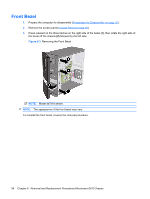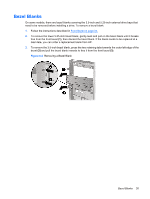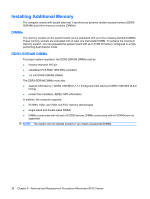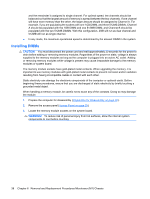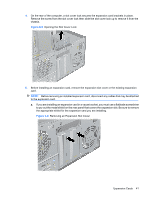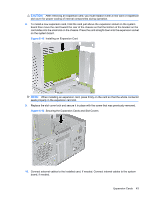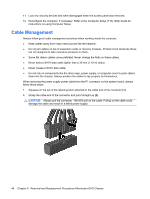HP dx7510 Service Reference Guide: HP Compaq dx7510/dx7518 Business PC - Page 47
Installing a DIMM
 |
View all HP dx7510 manuals
Add to My Manuals
Save this manual to your list of manuals |
Page 47 highlights
4. Open both latches of the memory module socket (1), and insert the memory module into the socket (2). Figure 6-6 Installing a DIMM NOTE: A memory module can be installed in only one way. Match the notch on the module with the tab on the memory socket. A DIMM must occupy the XMM1 socket. Always populate the white sockets before the black sockets in each channel. In order to create a dual-channel memory configuration, the memory capacity of Channel A must equal the memory capacity of Channel B. Refer to Populating DIMM Sockets on page 37 for more information. 5. Push the DIMM module down firmly into the socket, ensuring that the module is fully inserted and properly seated. The DIMM must be pushed all the way down into the socket and sit evenly in the socket to avoid memory corruption. Make sure the latches are in the closed position (3). 6. Repeat steps 4 and 5 to install any additional modules. 7. Replace the access panel. 8. Reconnect the power cord and any external devices, then turn on the computer. The computer should automatically recognize the additional memory when you turn on the computer. 9. Lock any security devices that were disengaged when the access panel was removed. Installing Additional Memory 39