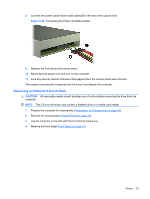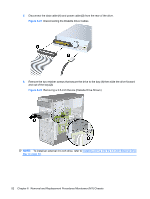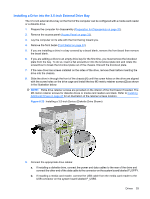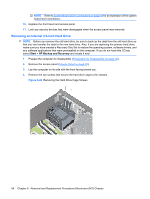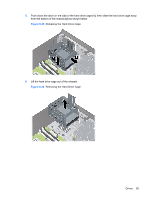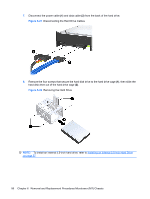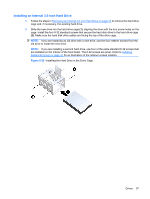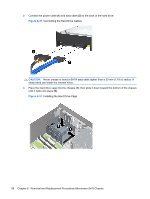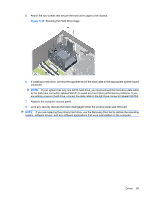HP dx7510 Service Reference Guide: HP Compaq dx7510/dx7518 Business PC - Page 64
Removal and Replacement Procedures Microtower MT Chassis, Disconnecting the Hard Drive Cables
 |
View all HP dx7510 manuals
Add to My Manuals
Save this manual to your list of manuals |
Page 64 highlights
7. Disconnect the power cable (1) and data cable (2) from the back of the hard drive. Figure 6-27 Disconnecting the Hard Drive Cables 8. Remove the four screws that secure the hard disk drive to the hard drive cage (1), then slide the hard disk drive out of the hard drive cage (2). Figure 6-28 Removing the Hard Drive NOTE: To install an internal 3.5-inch hard drive, refer to Installing an Internal 3.5-inch Hard Drive on page 57. 56 Chapter 6 Removal and Replacement Procedures Microtower (MT) Chassis

7.
Disconnect the power cable
(1)
and data cable
(2)
from the back of the hard drive.
Figure 6-27
Disconnecting the Hard Drive Cables
8.
Remove the four screws that secure the hard disk drive to the hard drive cage
(1)
, then slide the
hard disk drive out of the hard drive cage
(2)
.
Figure 6-28
Removing the Hard Drive
NOTE:
To install an internal 3.5-inch hard drive, refer to
Installing an Internal 3.5-inch Hard Drive
on page
57
.
56
Chapter 6
Removal and Replacement Procedures Microtower (MT) Chassis