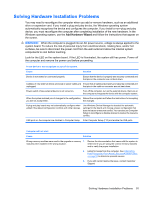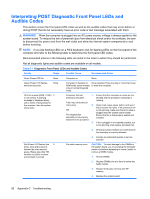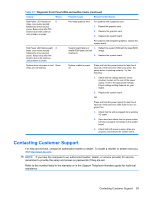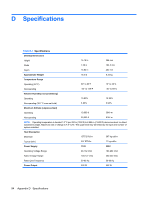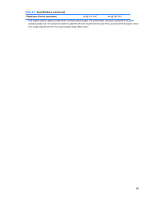HP dx7510 Service Reference Guide: HP Compaq dx7510/dx7518 Business PC - Page 98
Appendix C, Troubleshooting, Poor performance is experienced., Cause, Solution, Blank screen no video.
 |
View all HP dx7510 manuals
Add to My Manuals
Save this manual to your list of manuals |
Page 98 highlights
Poor performance is experienced. Cause Solution Some software applications, especially games, are stressful 1. Lower the display resolution for the current application or on the graphics subsystem consult the documentation that came with the application for suggestions on how to improve performance by adjusting parameters in the application. 2. Add more memory. Cause unknown. 3. Upgrade the graphics solution. Restart the computer. Blank screen (no video). Cause Solution Monitor is not turned on and the monitor light is not on. The cable connections are not correct. You may have a screen blanking utility installed or energy saver features are enabled. Turn on the monitor and check that the monitor light is on. Check the cable connection from the monitor to the computer and to the electrical outlet. Press any key or click the mouse button and, if set, type your password. Computer is in standby mode. Press the power button to resume from standby mode. CAUTION: When attempting to resume from standby mode, do not hold down the power button for more than four seconds. Otherwise, the computer will shut down and you will lose any unsaved data. You are using a fixed-sync monitor and it will not sync at the Be sure that the monitor can accept the same horizontal scan resolution chosen. rate as the resolution chosen. Monitor cable is plugged into the wrong connector. Ensure that the monitor is plugged into an active connector on the rear of the computer. If another connector is available, connect the monitor to that connector and reboot the system. Bad monitor. Try a different monitor. Computer is beeping and will not start. Cause Internal error has occurred and the computer is beeping a code. Solution Refer to Interpreting POST Diagnostic Front Panel LEDs and Audible Codes on page 92 to interpret the error code. 90 Appendix C Troubleshooting