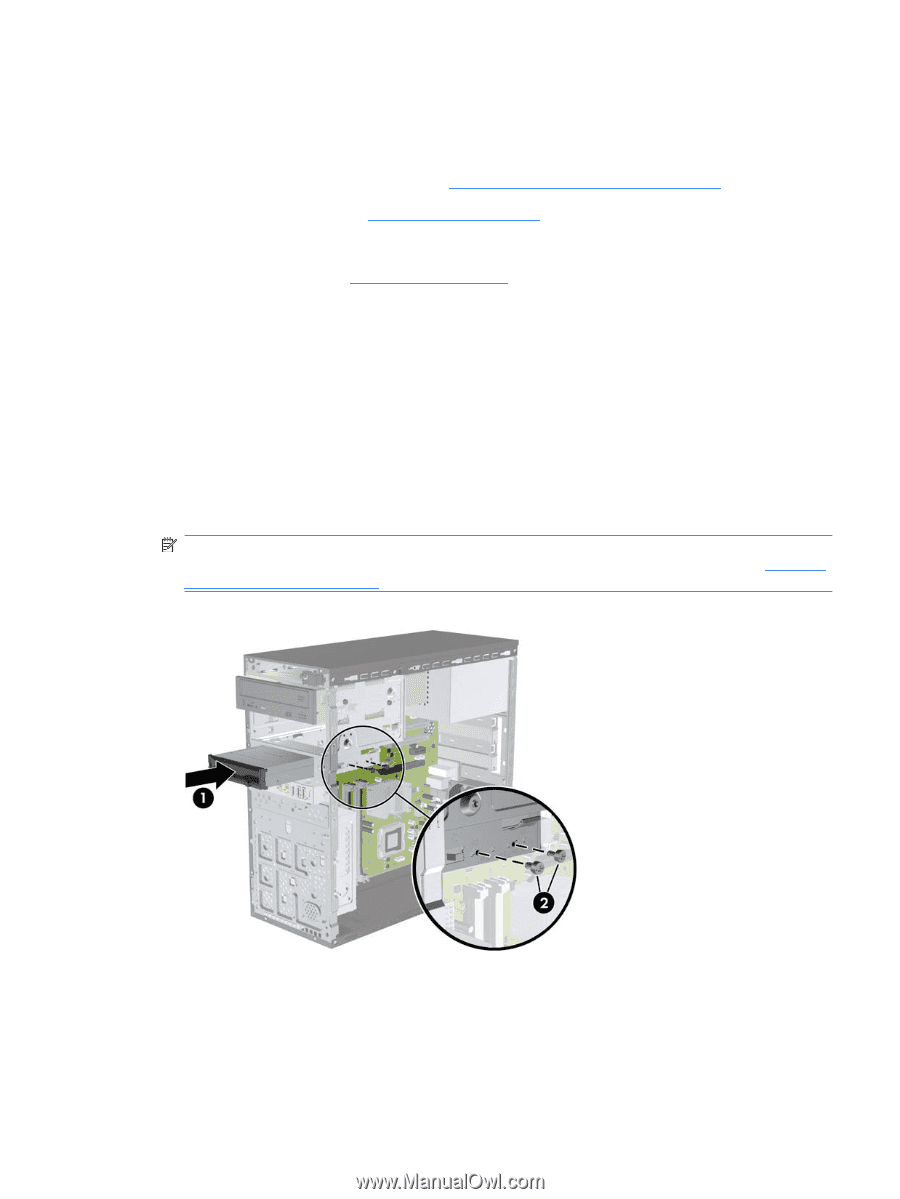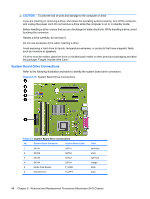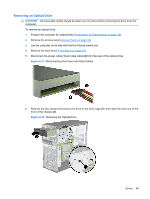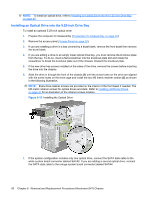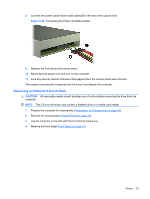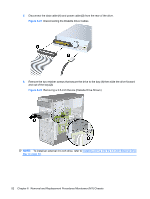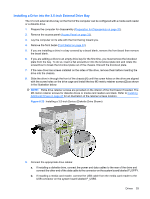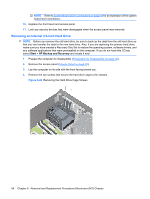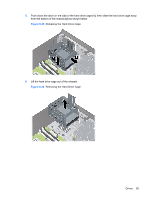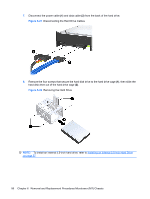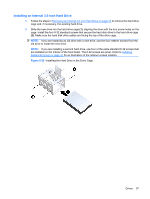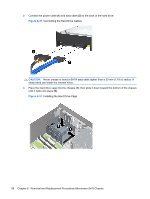HP dx7510 Service Reference Guide: HP Compaq dx7510/dx7518 Business PC - Page 61
Installing a 3.5-inch Device Diskette Drive Shown, Preparation for Disassembly, on Access Panel
 |
View all HP dx7510 manuals
Add to My Manuals
Save this manual to your list of manuals |
Page 61 highlights
Installing a Drive into the 3.5-inch External Drive Bay The 3.5-inch external drive bay on the front of the computer can be configured with a media card reader or a diskette drive. 1. Prepare the computer for disassembly (Preparation for Disassembly on page 32). 2. Remove the access panel (Access Panel on page 33). 3. Lay the computer on its side with the front facing toward you. 4. Remove the front bezel (Front Bezel on page 34). 5. If you are installing a drive in a bay covered by a bezel blank, remove the front bezel then remove the bezel blank. 6. If you are adding a drive to an empty drive bay for the first time, you must remove the knockout plate from the bay. To do so, insert a flat screwdriver into the knockout plate slot and rotate the screwdriver to break the knockout plate out of the chassis. Discard the knockout plate. 7. If the new drive has screws installed on the sides of the drive, remove them before inserting the drive into the chassis. 8. Slide the drive in through the front of the chassis (1) until the screw holes on the drive are aligned with the screw holes on the drive cage and install the two M3 metric retainer screws (2) as shown in the illustration below. NOTE: Extra drive retainer screws are provided on the interior of the front bezel if needed. The M3 metric retainer screws for diskette drives or media card readers are black. Refer to Installing Additional Drives on page 47 for an illustration of the retainer screws location. Figure 6-23 Installing a 3.5-inch Device (Diskette Drive Shown) 9. Connect the appropriate drive cables: a. If installing a diskette drive, connect the power and data cables to the rear of the drive and connect the other end of the data cable to the connector on the system board labeled FLOPPY. b. If installing a media card reader, connect the USB cable from the media card reader to the USB connector on the system board labeled F_USB3. Drives 53