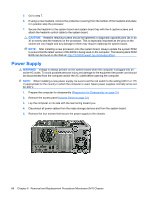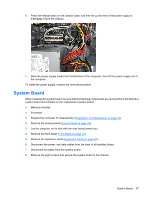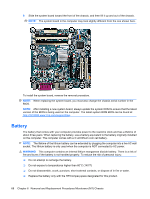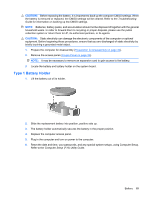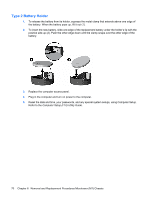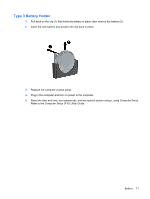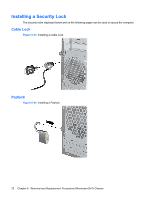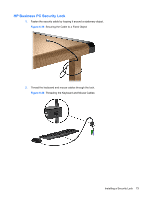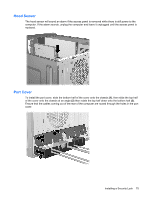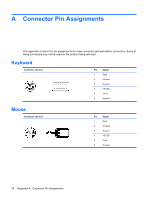HP dx7510 Service Reference Guide: HP Compaq dx7510/dx7518 Business PC - Page 79
Type 3 Battery Holder
 |
View all HP dx7510 manuals
Add to My Manuals
Save this manual to your list of manuals |
Page 79 highlights
Type 3 Battery Holder 1. Pull back on the clip (1) that holds the battery in place, then remove the battery (2). 2. Insert the new battery and position the clip back in place. 3. Replace the computer access panel. 4. Plug in the computer and turn on power to the computer. 5. Reset the date and time, your passwords, and any special system setups, using Computer Setup. Refer to the Computer Setup (F10) Utility Guide. Battery 71
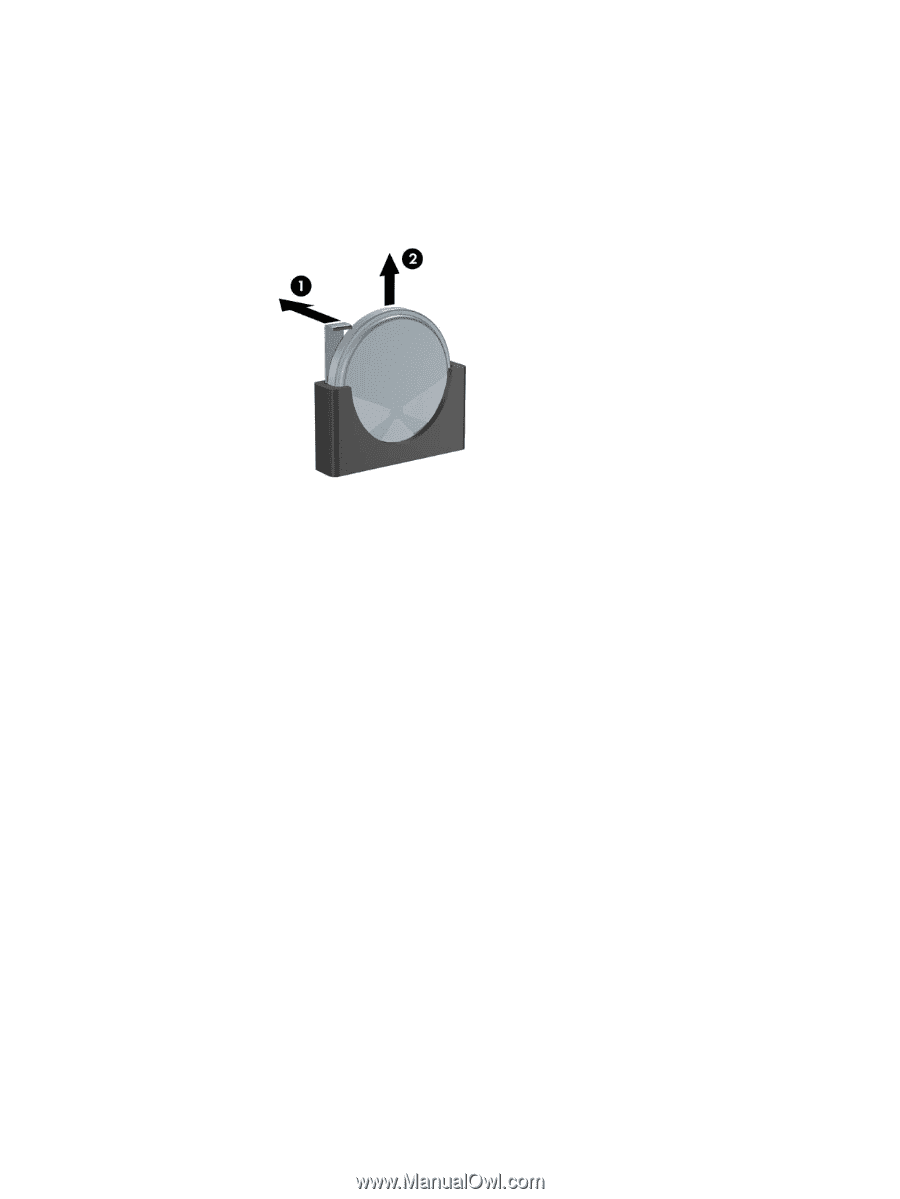
Type 3 Battery Holder
1.
Pull back on the clip (1) that holds the battery in place, then remove the battery (2).
2.
Insert the new battery and position the clip back in place.
3.
Replace the computer access panel.
4.
Plug in the computer and turn on power to the computer.
5.
Reset the date and time, your passwords, and any special system setups, using Computer Setup.
Refer to the
Computer Setup (F10) Utility Guide
.
Battery
71