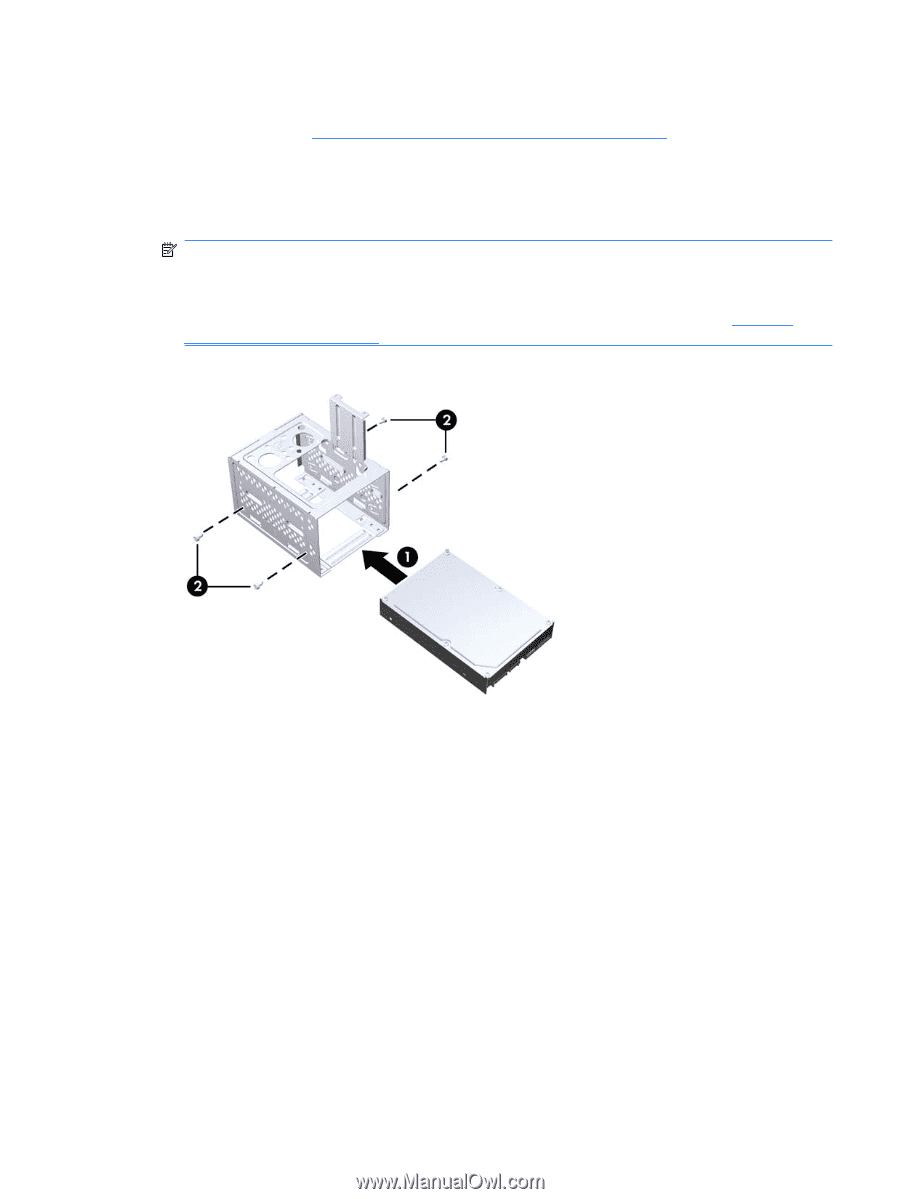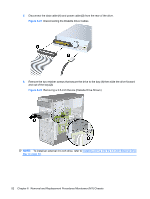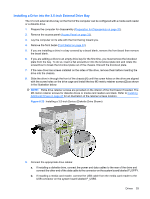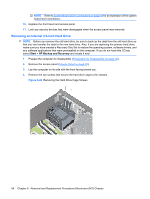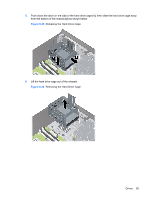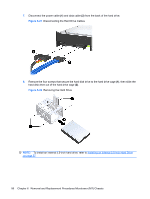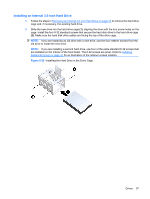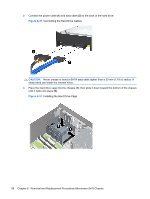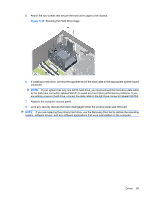HP dx7510 Service Reference Guide: HP Compaq dx7510/dx7518 Business PC - Page 65
Installing an Internal 3.5-inch Hard Drive, on Installing, Additional Drives
 |
View all HP dx7510 manuals
Add to My Manuals
Save this manual to your list of manuals |
Page 65 highlights
Installing an Internal 3.5-inch Hard Drive 1. Follow the steps in Removing an Internal 3.5-inch Hard Drive on page 54 to remove the hard drive cage and, if necessary, the existing hard drive. 2. Slide the new drive into the hard drive cage (1), aligning the drive with the four screw holes on the cage. Install the four 6-32 standard screws that secure the hard disk drive to the hard drive cage (2). Make sure the hard disk drive cables are facing the top of the drive cage. NOTE: If you are replacing an old drive with a new drive, use the four retainer screws from the old drive to install the new drive. NOTE: If you are installing a second hard drive, use four of the extra standard 6-32 screws that are installed on the interior of the front bezel. The 6-32 screws are silver. Refer to Installing Additional Drives on page 47 for an illustration of the retainer screws location. Figure 6-29 Installing the Hard Drive in the Drive Cage Drives 57