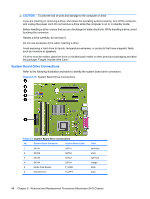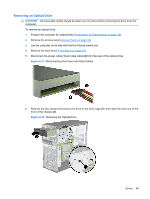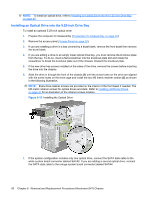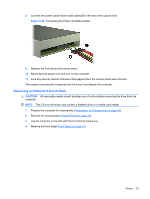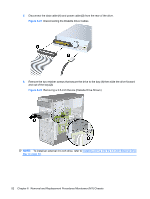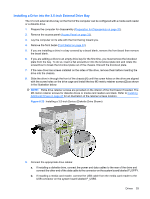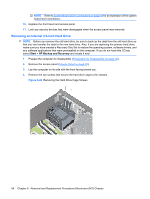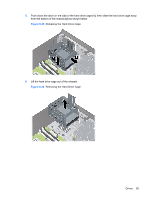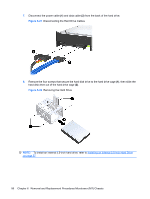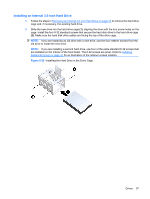HP dx7510 Service Reference Guide: HP Compaq dx7510/dx7518 Business PC - Page 60
Removing a 3.5-inch Device Diskette Drive Shown
 |
View all HP dx7510 manuals
Add to My Manuals
Save this manual to your list of manuals |
Page 60 highlights
5. Disconnect the data cable (1) and power cable (2) from the rear of the drive. Figure 6-21 Disconnecting the Diskette Drive Cables 6. Remove the two retainer screws that secure the drive to the bay (1) then slide the drive forward and out of the bay (2). Figure 6-22 Removing a 3.5-inch Device (Diskette Drive Shown) NOTE: To install an external 3.5-inch drive, refer to Installing a Drive into the 3.5-inch External Drive Bay on page 53. 52 Chapter 6 Removal and Replacement Procedures Microtower (MT) Chassis
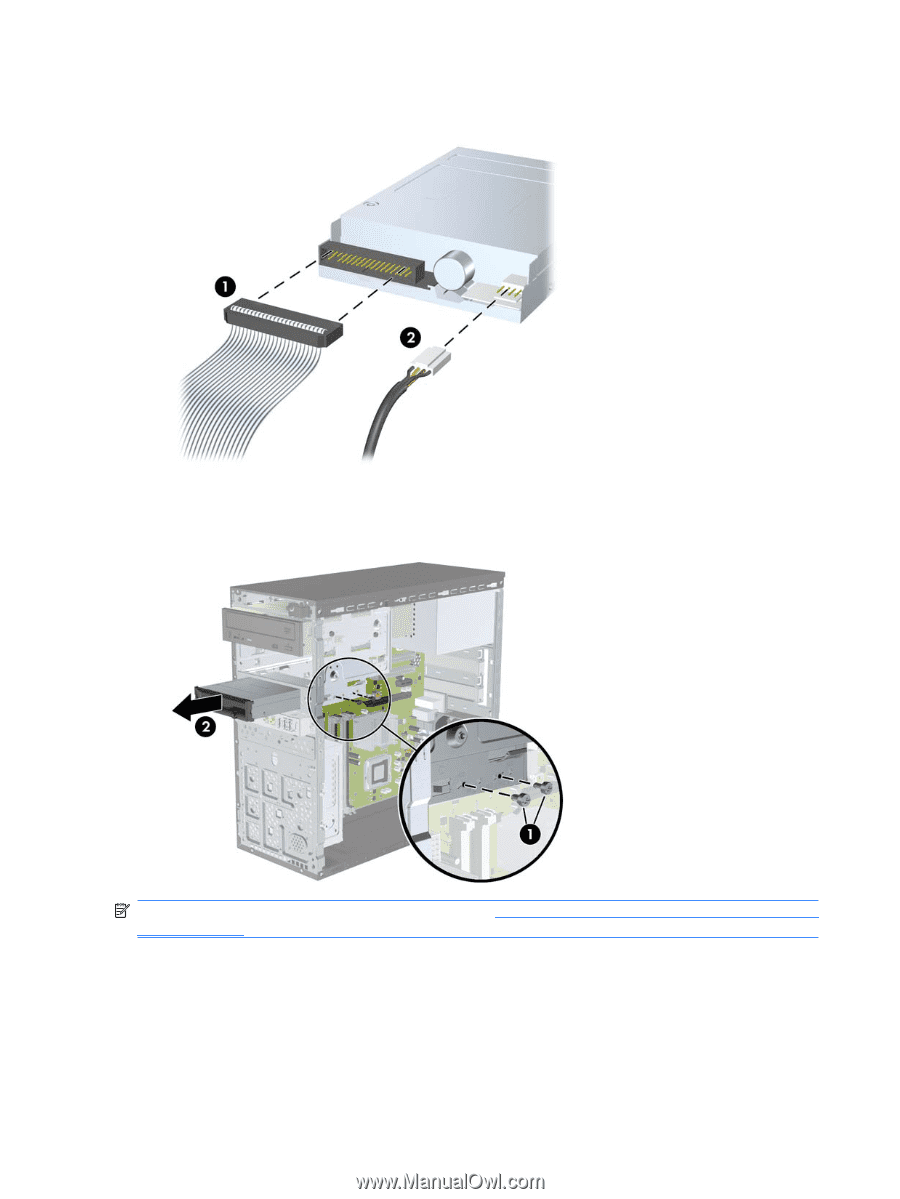
5.
Disconnect the data cable
(1)
and power cable
(2)
from the rear of the drive.
Figure 6-21
Disconnecting the Diskette Drive Cables
6.
Remove the two retainer screws that secure the drive to the bay
(1)
then slide the drive forward
and out of the bay
(2)
.
Figure 6-22
Removing a 3.5-inch Device (Diskette Drive Shown)
NOTE:
To install an external 3.5-inch drive, refer to
Installing a Drive into the 3.5-inch External Drive
Bay
on page
53
.
52
Chapter 6
Removal and Replacement Procedures Microtower (MT) Chassis