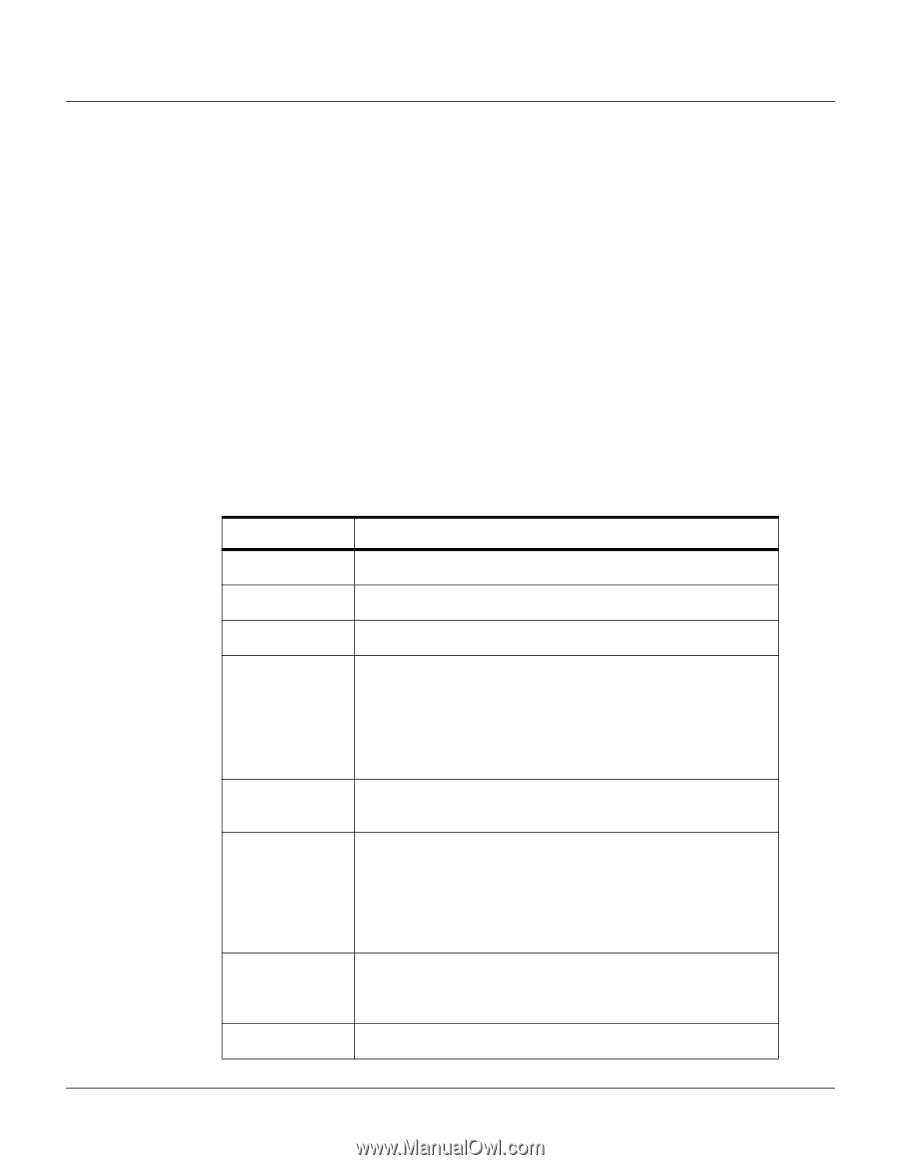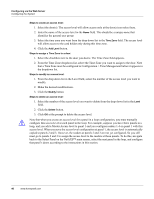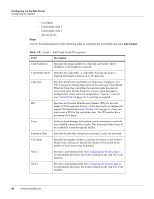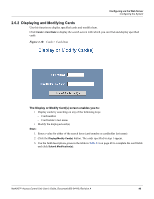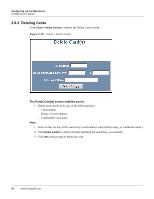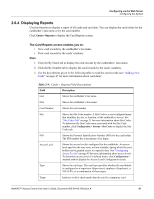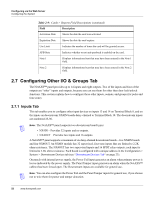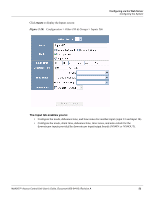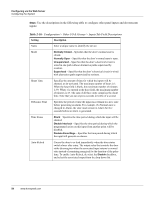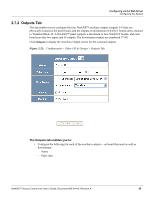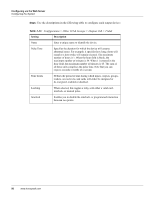Honeywell NX4S1 User Guide - Page 61
Displaying Reports, The Card Reports screen enables you
 |
View all Honeywell NX4S1 manuals
Add to My Manuals
Save this manual to your list of manuals |
Page 61 highlights
Configuring via the Web Server Configuring the System 2.6.4 Displaying Reports Use this function to display a report of all cards and card data. You can display the cards either by the cardholder's last name or by the card number. Click Cards > Reports to display the Card Reports screen. The Card Reports screen enables you to: • View card records by the cardholder's last name. • View card records by the cards' numbers. Steps: 1. Click the By Name tab to display the card records by the cardholders' last names. 2. Click the By Number tab to display the card records by the cards' numbers. 3. Use the descriptions given in the following table to read the card records (see "Adding New Cards" on page 47 for more information about card data): Table 2-9: Cards > Reports Field Descriptions Field Description Last Shows the cardholder's last name. First Shows the cardholder's first name. Card Number Shows the card number. Site Shows the Site Code number. A Site Code is a user-configured name that identifies the site, or location, of the cardholder's access. See "Site Codes Tab" on page 21 for more information about Site Codes. To determine the Site Code name associated with the Site Code number, click Configuration > System > Site Codes to display the Site Codes tab. PIN Shows the Personal Identification Number (PIN) for the card holder. The PIN number has a maximum of six digits. Access Level Shows the access level(s) configured for the cardholder. An access level specifies the time zone, or time schedule, during which the card holder can be granted access at a specific door. See "Configuring Access Levels" on page 45 for more information about access levels. To determine an access level's defined hours, click Configuration > Access Levels to display the Access Level Configuration screen. Type Shows the card type. The card type specifies whether the card holder is configured as a supervisor (Supervisor), employee (Employee), a VIP (VIP), or a combination of these types. Temp Indicates (with a check mark) that the card is a temporary card. NetAXS™ Access Control Unit User's Guide, Document 800-04410, Revision A 51