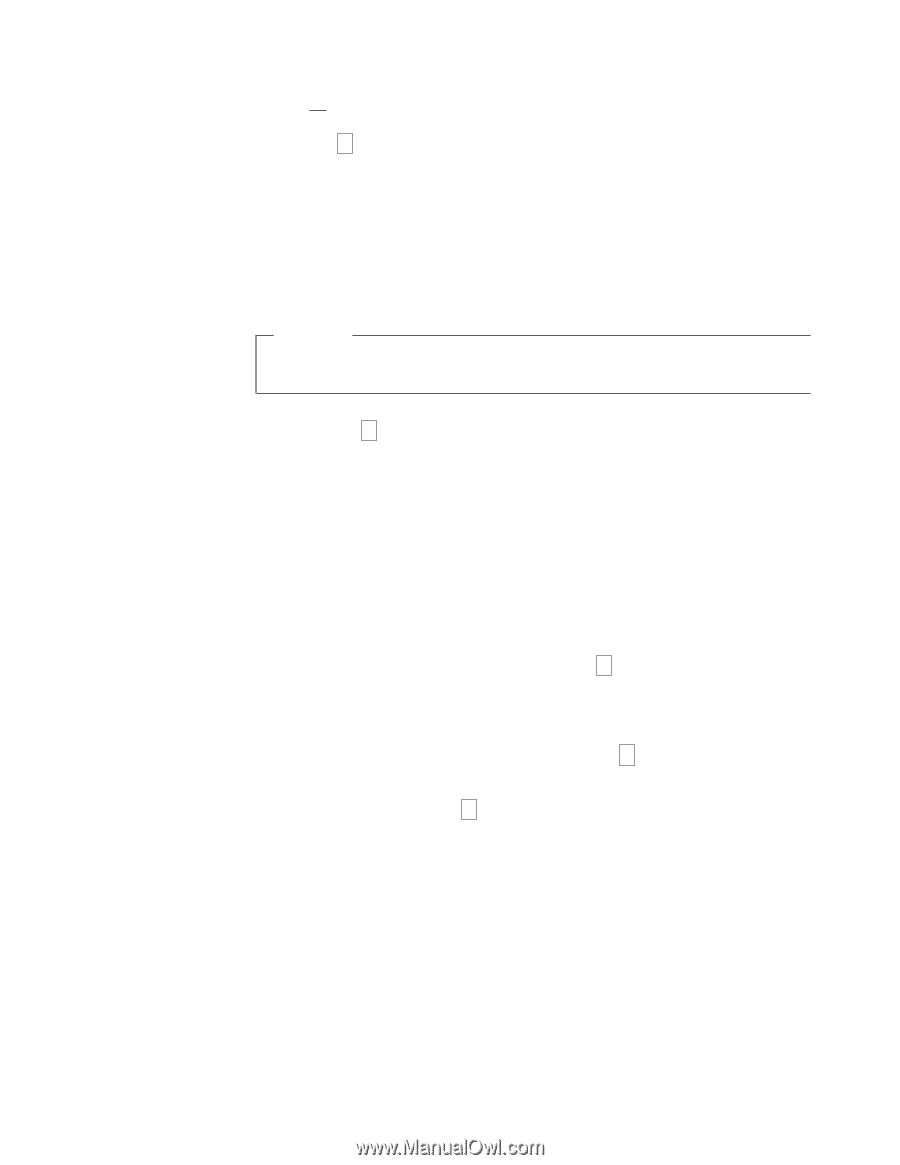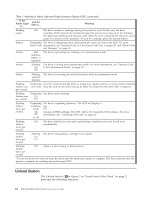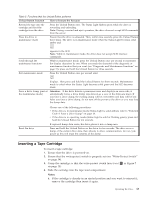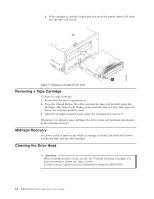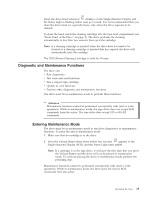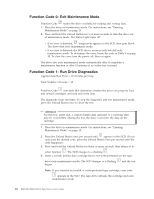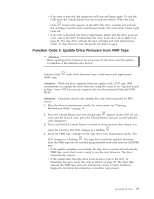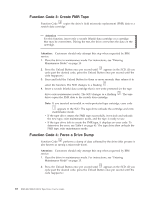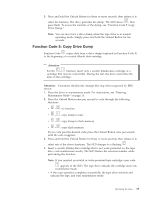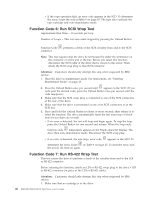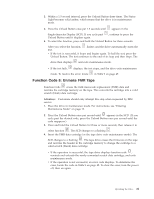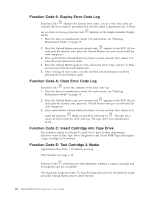IBM 25R0012 User Guide - Page 33
Function, Update, Drive, Firmware
 |
UPC - 000435800176
View all IBM 25R0012 manuals
Add to My Manuals
Save this manual to your list of manuals |
Page 33 highlights
v If no error is detected, the diagnostic will loop and begin again. To stop the loop, press the Unload Button for one second and release. When the loop ends, 0 temporarily appears in the SCD. The drive rewinds and unloads the cartridge, and then exits maintenance mode. The solid amber Status Light turns off. v If an error is detected, the Status Light flashes amber and the drive posts an error code to the SCD. To determine the error, locate the code in Table 9 on page 45. The tape drive unloads the tape cartridge and exits maintenance mode. To clear the error, turn the power off, then on again. Function Code 2: Update Drive Firmware from FMR Tape Attention When updating drive firmware, do not power-off the drive until the update is complete or the firmware may be lost. Function Code 8 loads drive firmware from a field microcode replacement (FMR) tape. Attention: While the drive supports firmware update with a FUP tape, IBM recommends you update the drive firmware using the easier to use Tapetool found at http://www-307.ibm.com/pc/support/site.wss/document.do?lndocid=TAPEFILES. Attention: Customers should only attempt this step when requested by IBM service. 1. Place the drive in maintenance mode. For instructions, see "Entering Maintenance Mode" on page 15. 2. Press the Unload Button once per second until 8 appears in the SCD. (If you cycle past the desired code, press the Unload Button once per second until the code reappears.) 3. Press and hold the Unload Button for three or more seconds, then release it to select the function. The SCD changes to a flashing C . 4. Insert the FMR tape cartridge (or the tape drive exits maintenance mode). The SCD changes to a flashing 8 . The tape drive loads the updated firmware from the FMR tape into its erasable programmable read-only memory (EPROM) area. v If the update completes successfully, the tape drive rewinds and unloads the FMR tape, resets itself, and is ready to use the new firmware. The drive automatically reboots. v If the update fails, the tape drive posts an error code to the SCD. To determine the error, locate the code in Table 9 on page 45. The drive then unloads the FMR tape and exits maintenance mode. Contact Technical Support for problem determination or machine replacement. Operating the Drive 17