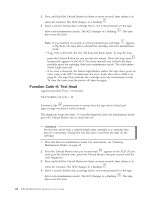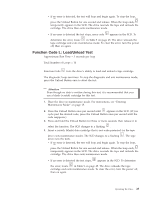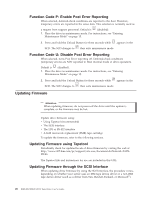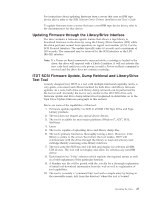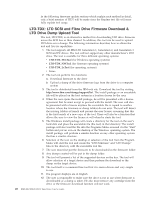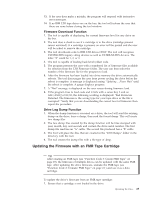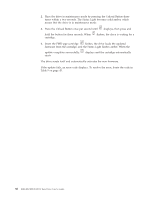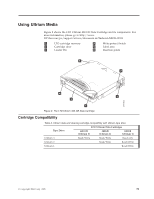IBM 25R0012 User Guide - Page 45
Updating, Firmware, Cartridge
 |
UPC - 000435800176
View all IBM 25R0012 manuals
Add to My Manuals
Save this manual to your list of manuals |
Page 45 highlights
13. If the user does make a mistake, the program will respond with instructive error messages. 14. If no IBM LTO tape drives are on the bus, the tool will inform the user that there are none before closing the tool window. Firmware Download Function 1. The tool is capable of displaying the current firmware level for any drive on the bus. 2. The tool does a check to see if a cartridge is in the drive (cartridge present sensor activated). If a cartridge is present, an error will be posted and the user will be asked to remove the cartridge. 3. The tool downloads code to IBM LTO drives ONLY. The tool will recognize ULT3580-TDX inquiry string devices as well as ULTRIUM-TDX devices. The letter ″X″ could be 1, 2, or 3. 4. The tool is capable of loading back level (older) code. 5. The program presents the user with a numbered list of firmware files available for selection from the LTO Firmware folder. The user can then select the number of the firmware file for the program to load. 6. After the firmware has been loaded into drive memory the drive automatically reboots. The tool discourages the user from power cycling the drive before the reboot is complete. A message is displayed saying ″Updating.....Please Wait″ until the reboot is complete. A gauge displays progress. 7. A ″Wait″ message is displayed on the user screen during firmware load. 8. If the program tries to load code and it fails with a sense Key 5 and an ASC/ASCQ of 82/83, the following wording is displayed: ″Bad Firmware Detected. The firmware is the wrong type for your tape drive or the file is corrupted.″ Verify that you are downloading the correct level of firmware then repeat the procedure. Drive Log Dump Function 1. When the dump function is executed on a drive, the tool will read the existing dump on the drive, force a dump, then read the forced dump. This will create two dump files. 2. The two dump files created by the dump function will be time stamped with year, month, day, and seconds and contain the drive serial number. The first dump file read has an ″A″ suffix. The second file produced has a ″B″ suffix. 3. The Tool will place the files that are created in the ″LTO Dumps″ folder in the directory with the tool. 4. The tool creates the dump files with a file type of .dmp. Updating the Firmware with an FMR Tape Cartridge Tip After creating an FMR tape (see "Function Code 3: Create FMR Tape" on page 18), the firmware of multiple drives can be updated with the same FMR tape. After updating the drive firmware, unmake the FMR tape (see "Function Code 8: Unmake FMR Tape" on page 21 ) and use it as a data cartridge. To update the drive's firmware from an FMR tape cartridge: 1. Ensure that a cartridge is not loaded in the drive. Operating the Drive 29