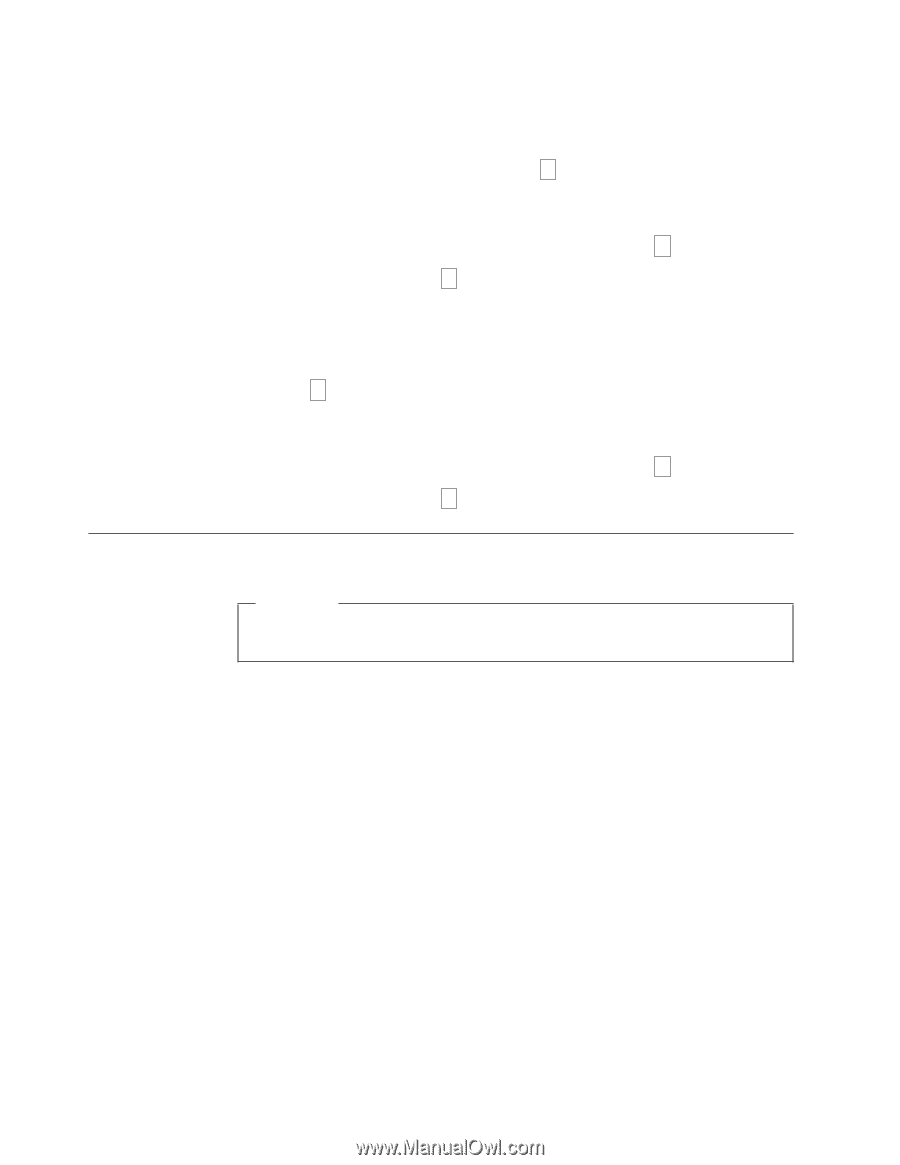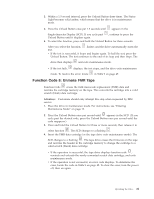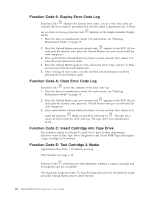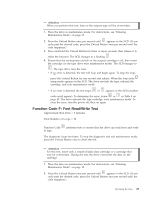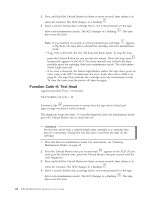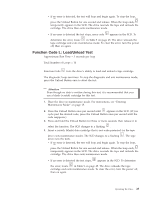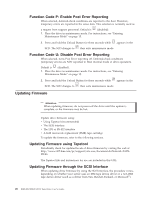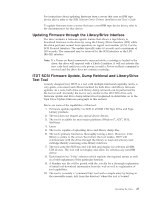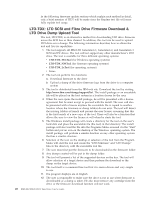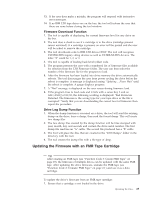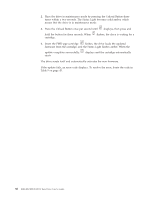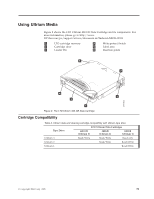IBM 25R0012 User Guide - Page 42
Function, Enable, Error, Reporting, Disable, Updating, Firmware, using, Tapetool, through, Interface
 |
UPC - 000435800176
View all IBM 25R0012 manuals
Add to My Manuals
Save this manual to your list of manuals |
Page 42 highlights
Function Code P: Enable Post Error Reporting When selected, deferred-check conditions are reported to the host. Therefore, temporary errors are reported in the sense data. This selection is normally used as a request from support personnel. Default is U (disabled). 1. Place the drive in maintenance mode. For instructions, see "Entering Maintenance Mode" on page 15. 2. Press and hold the Unload Button for three seconds while U appears in the SCD. The SCD changes to P then exits maintenance mode. Function Code U: Disable Post Error Reporting When selected, turns Post Error reporting off. Deferred-check conditions (temporary errors) are NOT reported to Host (normal mode of drive operation). Default is U (disabled). 1. Place the drive in maintenance mode. For instructions, see "Entering Maintenance Mode" on page 15. 2. Press and hold the Unload Button for three seconds while P appears in the SCD. The SCD changes to U then exits maintenance mode. Updating Firmware Attention: When updating firmware, do not power-off the drive until the update is complete, or the firmware may be lost. Update drive firmware using: v Using Tapetool (recommended) v The SCSI interface v The LDI or RS-422 interface v A field microcode replacement (FMR) tape cartridge To update the firmware, refer to the following sections. Updating Firmware using Tapetool Periodically check for updated levels of drive firmware by visiting the web at http://www-307.ibm.com/pc/support/site.wss/document.do?Indocid=TAPEFILES. The Tapetool file and instructions for use are included in this URL. Updating Firmware through the SCSI Interface When updating drive firmware by using the SCSI interface, the procedure varies, depending on whether your server uses an IBM tape device driver or a non-IBM tape device driver (such as a driver from Sun, Hewlett-Packard, or Microsoft®). 26 IBM 400/800GB LTO3 Tape Drive User's Guide