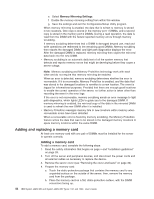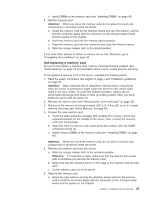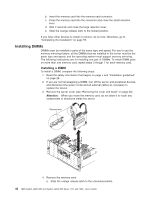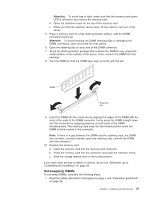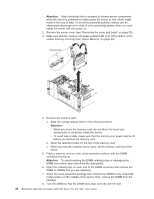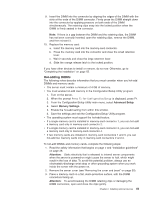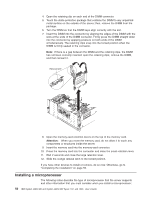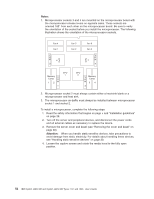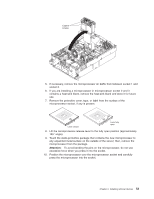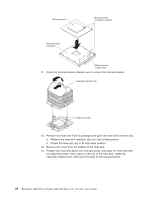IBM 72336RU User Manual - Page 61
Hot-adding DIMMs, Advanced Setup, Memory Settings, Attention
 |
View all IBM 72336RU manuals
Add to My Manuals
Save this manual to your list of manuals |
Page 61 highlights
9. Insert the DIMM into the connector by aligning the edges of the DIMM with the slots at the ends of the DIMM connector. Firmly press the DIMM straight down into the connector by applying pressure on both ends of the DIMM simultaneously. The retaining clips snap into the locked position when the DIMM is firmly seated in the connector. Note: If there is a gap between the DIMM and the retaining clips, the DIMM has not been correctly inserted; open the retaining clips, remove the DIMM, and then reinsert it. 10. Replace the memory card: a. Insert the memory card into the memory-card connector. b. Press the memory card into the connector and close the small retention lever. c. Wait 2 seconds and close the large retention lever. d. Slide the orange release latch to the locked position. If you have other devices to install or remove, do so now. Otherwise, go to "Completing the installation" on page 55. Hot-adding DIMMs The following notes describe information that you must consider when you hot-add DIMMs and memory cards: v The server must contain a minimum of 4 GB of memory. v You must enable hot-add memory in the Configuration/Setup Utility program: 1. Turn on the server. 2. When the prompt Press F1 for Configuration/Setup is displayed, press F1. 3. From the Configuration/Setup Utility main menu, select Advanced Setup. 4. Select Memory Settings. 5. Enable the hot-add setting from within this window. 6. Save the settings and exit the Configuration/Setup Utility program. v The operating system must support the hot-add feature. v If a single memory card is installed in memory-card connector 1, you can hot-add a memory card only in memory-card connector 2. v If a single memory card is installed in memory-card connector 3, you can hot-add a memory card only in memory-card connector 4. v If two memory cards are installed in memory-card connectors 1 and 3, you can hot-add two memory cards only in memory-card connectors 2 and 4. To hot-add DIMMs and memory cards, complete the following steps: 1. Read the safety information that begins on page v and "Installation guidelines" on page 28. Attention: Static electricity that is released to internal server components when the server is powered-on might cause the server to halt, which might result in the loss of data. To avoid this potential problem, always use an electrostatic-discharge wrist strap or other grounding system when you work inside the server with the power on. 2. Remove the server cover (see "Removing the cover and bezel" on page 30). 3. Place a memory card on a flat, static-protective surface, with the DIMM connectors facing up. Attention: To avoid breaking the DIMM retaining clips or damaging the DIMM connectors, open and close the clips gently. Chapter 2. Installing optional devices 49