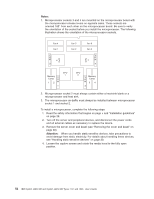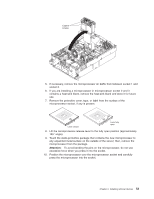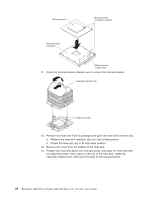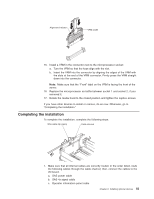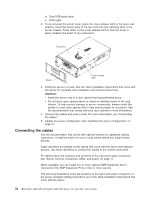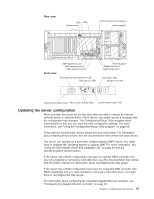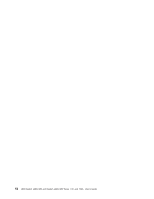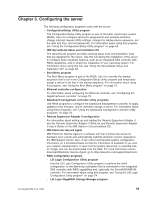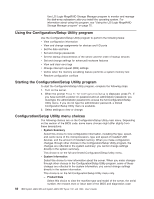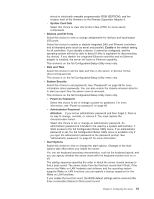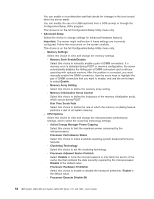IBM 72336RU User Manual - Page 69
Updating the server configuration, Rear view, Front view
 |
View all IBM 72336RU manuals
Add to My Manuals
Save this manual to your list of manuals |
Page 69 highlights
Rear view SAS USB System serial Remote Supervisor Adapter II Power-supply 1 Front view SMP expansion port 1 SMP expansion port 2 SMP expansion port 3 Power-control button/power-on LED Ethernet icon LED 1 2 Power-supply 2 Gigabit Ethernet 1 Gigabit Ethernet 2 Information LED System-error LED Power-control button cover Ethernet port activity LEDs Locator button/locator LED Updating the server configuration When you start the server for the first time after you add or remove an internal optional device or external SAS or SCSI device, you might receive a message that the configuration has changed. The Configuration/Setup Utility program starts automatically so that you can save the new configuration settings. For more information, see "Using the Configuration/Setup Utility program" on page 60. Some optional devices have device drivers that you must install. For information about installing device drivers, see the documentation that comes with each device. The server can operate as a symmetric multiprocessing (SMP) server. You might have to upgrade the operating system to support SMP. For more information, see "Using the ServerGuide Setup and Installation CD" on page 68 and the operating-system documentation. If the server has a RAID configuration that uses an optional RAID controller and you have installed or removed a hard disk drive, see the documentation that comes with the RAID controller for information about reconfiguring the disk arrays. If the server has a RAID configuration that uses the integrated SAS controller with RAID capabilities and you have installed or removed a hard disk drive, you might have to reconfigure the disk arrays. For information about configuring the integrated Gigabit Ethernet controller, see "Configuring the Gigabit Ethernet controller" on page 70. Chapter 2. Installing optional devices 57