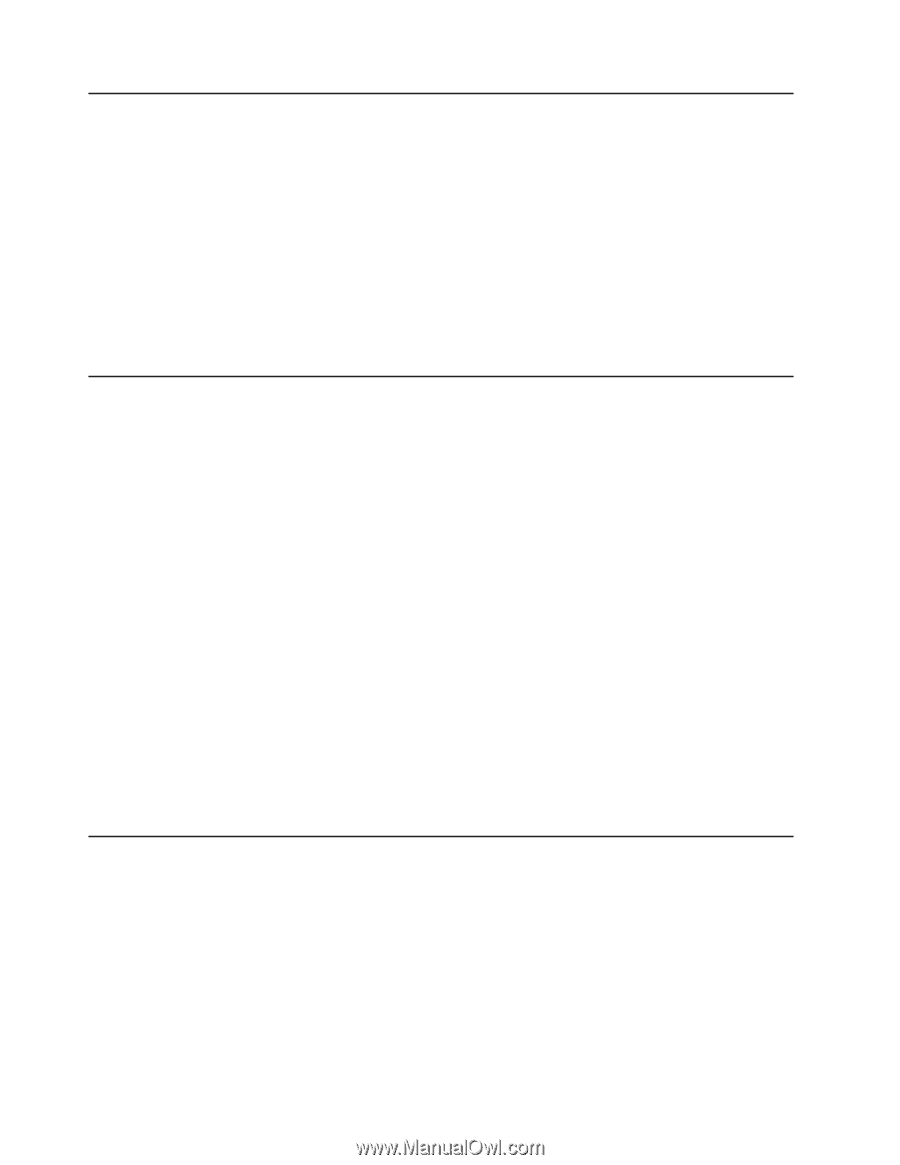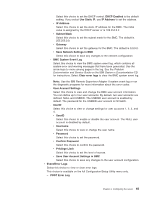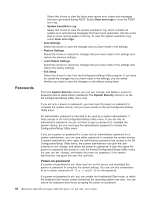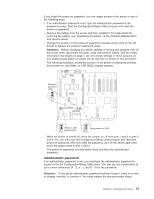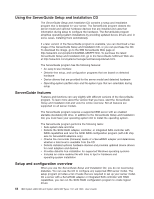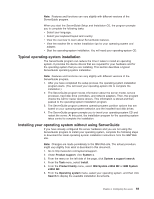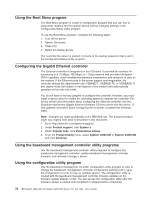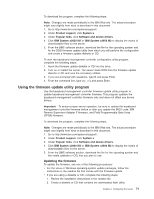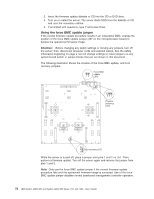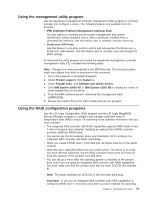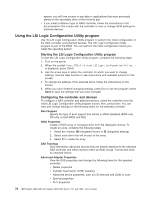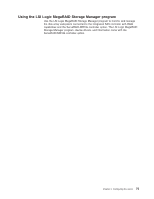IBM 72336RU User Manual - Page 82
Using the Boot Menu program, Configuring the Gigabit Ethernet controller
 |
View all IBM 72336RU manuals
Add to My Manuals
Save this manual to your list of manuals |
Page 82 highlights
Using the Boot Menu program The Boot Menu program is a built-in configuration program that you can use to temporarily redefine the first startup device without changing settings in the Configuration/Setup Utility program. To use the Boot Menu program, complete the following steps: 1. Turn off the server. 2. Restart the server. 3. Press F12. 4. Select the startup device. The next time the server is started, it returns to the startup sequence that is set in the Configuration/Setup Utility program. Configuring the Gigabit Ethernet controller The Ethernet controller is integrated on the I/O board. It provides an interface for connecting to a 10 Mbps, 100 Mbps, or 1 Gbps network and provides full-duplex (FDX) capability, which enables simultaneous transmission and reception of data on the network. If the Ethernet ports in the server support auto-negotiation, the controller detects the data-transfer rate (10BASE-T, 100BASE-TX, or 1000BASE-T) and duplex mode (full-duplex or half-duplex) of the network and automatically operates at that rate and mode. You do not have to set any jumpers or configure the controller. However, you must install a device driver to enable the operating system to address the controller. For device drivers and information about configuring the Ethernet controller, see the Broadcom NetXtreme Gigabit Ethernet Software CD that comes with the server. To find updated information about configuring the controller, complete the following steps. Note: Changes are made periodically to the IBM Web site. The actual procedure might vary slightly from what is described in this document. 1. Go to http://www.ibm.com/systems/support/. 2. Under Product support, click System x. 3. Under Popular links, click Publications lookup. 4. From the Product family menu, select System x3850 M2 or System x3950 M2 and click Continue. Using the baseboard management controller utility programs Use the baseboard management controller utility programs to configure the baseboard management controller, update baseboard management controller firmware, and remotely manage a server. Using the configuration utility program Use the baseboard management controller configuration utility program to view or change the baseboard management controller configuration settings and to save the configuration to a file for use on multiple servers. The configuration utility is located with the baseboard management controller firmware updates on the firmware update diskette or CD. You can access the configuration utility after the firmware update is started and completed or stopped before completing. 70 IBM System x3850 M2 and System x3950 M2 Types 7141 and 7233: User's Guide