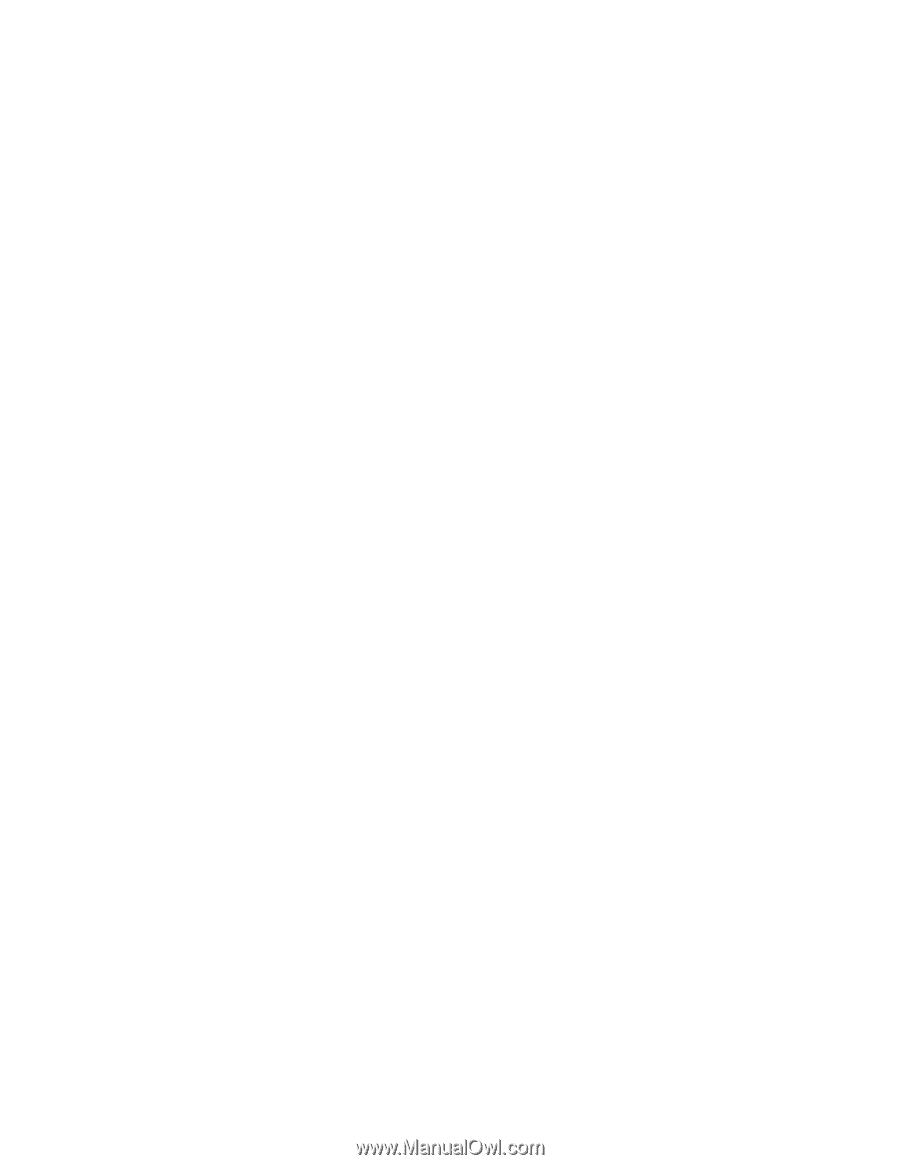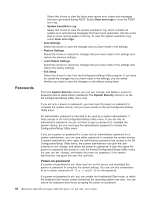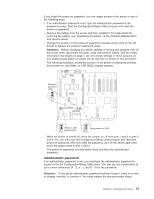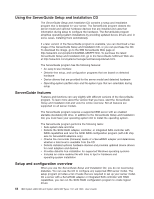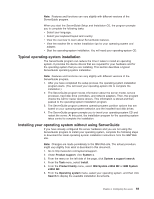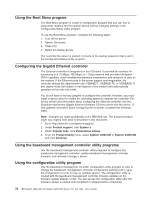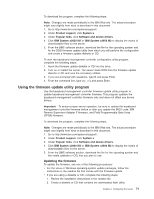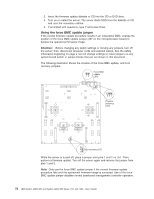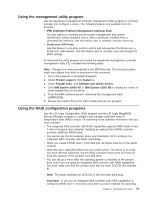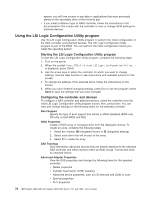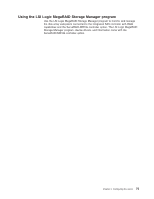IBM 72336RU User Manual - Page 83
Using the firmware update utility program, Updating the firmware
 |
View all IBM 72336RU manuals
Add to My Manuals
Save this manual to your list of manuals |
Page 83 highlights
To download the program, complete the following steps. Note: Changes are made periodically to the IBM Web site. The actual procedure might vary slightly from what is described in this document. 1. Go to http://www.ibm.com/systems/support/. 2. Under Product support, click System x. 3. Under Popular links, click Software and device drivers. 4. Click IBM System x3850 M2 or IBM System x3950 M2 to display the matrix of downloadable files for the server. 5. From the BMC software section, download the file for the operating system and for the DOS firmware update utility from which you will perform the configuration and create a firmware update diskette or CD. To start the baseboard management controller configuration utility program, complete the following steps: 1. Insert the firmware update diskette or CD into the drive. 2. Turn on or restart the server. The server starts DOS from the firmware update diskette or CD and runs the necessary utilities. 3. If you are prompted with questions, type N and press Enter. 4. From the command line, type bmc_cfg and press Enter. Using the firmware update utility program Use the baseboard management controller firmware update utility program to update baseboard management controller firmware. This program updates the baseboard management controller firmware only and does not affect any device drivers. Important: To ensure proper server operation, be sure to update the baseboard management controller firmware before or after you update the BIOS code, IBM Remote Supervisor Adapter II firmware, and Field Programmable Gate Array (FPGA) firmware. To download the program, complete the following steps. Note: Changes are made periodically to the IBM Web site. The actual procedure might vary slightly from what is described in this document. 1. Go to http://www.ibm.com/systems/support/. 2. Under Product support, click System x. 3. Under Popular links, click Software and device drivers. 4. Click IBM System x3850 M2 or IBM System x3950 M2 to display the matrix of downloadable files for the server. 5. From the BMC software section, download the file for the operating system and the media (diskette or CD) that you plan to use. Updating the firmware To update the firmware, use one of the following procedures: v For the Linux or Windows operating-system update packages, follow the instructions in the readme file that comes with the firmware update. v If you are using a diskette or CD, complete the following steps: 1. Review the installation instructions in the readme file. 2. Create a diskette or CD that contains the downloaded flash utility. Chapter 3. Configuring the server 71