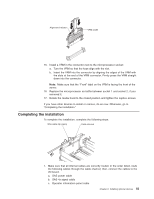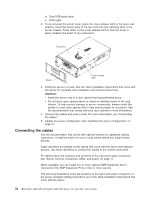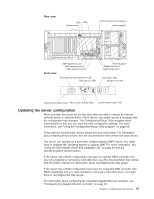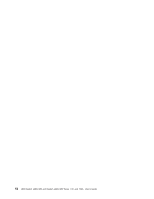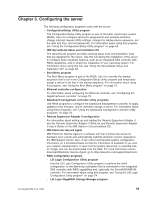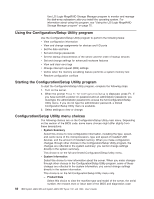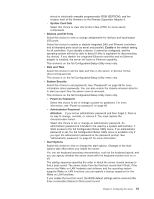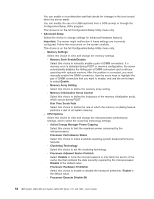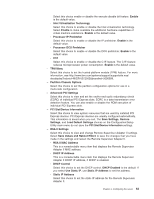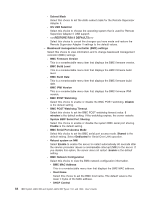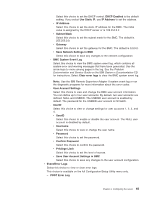IBM 72336RU User Manual - Page 72
Using the Configuration/Setup Utility program, Configuration/Setup Utility menu choices
 |
View all IBM 72336RU manuals
Add to My Manuals
Save this manual to your list of manuals |
Page 72 highlights
Use LSI Logic MegaRAID Storage Manager program to monitor and manage the disk-array subsystem after you install the operating system. For information about using this program, see "Using the LSI Logic MegaRAID Storage Manager program" on page 75. Using the Configuration/Setup Utility program Use the Configuration/Setup Utility program to perform the following tasks: v View configuration information v View and change assignments for devices and I/O ports v Set the date and time v Set and change passwords v Set the startup characteristics of the server and the order of startup devices v Set and change settings for advanced hardware features v View and clear error logs v Change interrupt request (IRQ) settings v Define when the memory scrubbing feature performs a system memory test v Resolve configuration conflicts Starting the Configuration/Setup Utility program To start the Configuration/Setup Utility program, complete the following steps: 1. Turn on the server. 2. When the prompt Press F1 for Configuration/Setup is displayed, press F1. If you have set both a power-on password and an administrator password, you must type the administrator password to access the full Configuration/Setup Utility menu. If you do not type the administrator password, a limited Configuration/Setup Utility menu is available. 3. Select settings to view or change. Configuration/Setup Utility menu choices The following choices are on the Configuration/Setup Utility main menu. Depending on the version of the BIOS code, some menu choices might differ slightly from these descriptions. v System Summary Select this choice to view configuration information, including the type, speed, and cache sizes of the microprocessors, type and speed of installed USB devices, and the amount of installed memory. When you make configuration changes through other choices in the Configuration/Setup Utility program, the changes are reflected in the system summary; you cannot change settings directly in the system summary. This choice is on the full and limited Configuration/Setup Utility menu. v System Information Select this choice to view information about the server. When you make changes through other choices in the Configuration/Setup Utility program, some of those changes are reflected in the system information; you cannot change settings directly in the system information. This choice is on the full Configuration/Setup Utility menu only. - Product Data Select this choice to view the machine type and model of the server, the serial number, the revision level or issue date of the BIOS and diagnostics code 60 IBM System x3850 M2 and System x3950 M2 Types 7141 and 7233: User's Guide