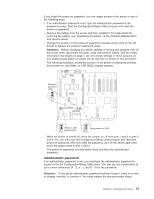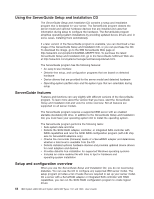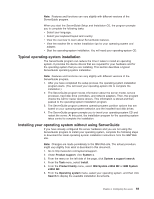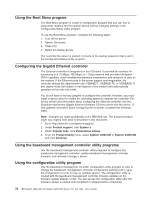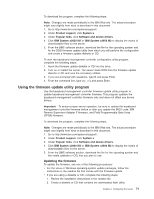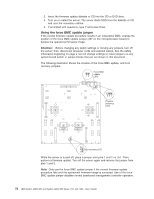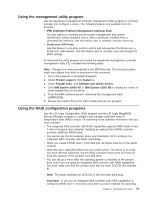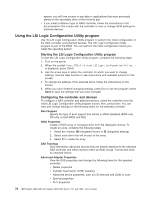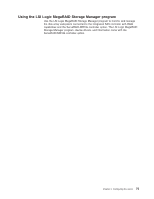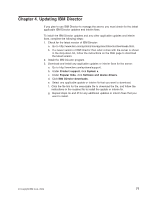IBM 72336RU User Manual - Page 84
Using the force BMC update jumper
 |
View all IBM 72336RU manuals
Add to My Manuals
Save this manual to your list of manuals |
Page 84 highlights
3. Insert the firmware update diskette or CD into the CD or DVD drive. 4. Turn on or restart the server. The server starts DOS from the diskette or CD and runs the necessary utilities. 5. If prompted with questions, type Y and press Enter. Using the force BMC update jumper If the normal firmware update procedure results in an inoperative BMC, change the position of the force BMC update jumper (J57 on the microprocessor board) to bypass the operational firmware image. Attention: Before changing any switch settings or moving any jumpers, turn off the server; then, disconnect all power cords and external cables. See the safety information beginning on page v. Do not change settings or move jumpers on any system-board switch or jumper blocks that are not shown in this document. The following illustration shows the location of the force BMC update, and boot recovery jumpers. Force BMC update 1 2 (J57) 3 4 1 2 321 Physical presence (J70) 3 2 Boot recovery (J17) 1 While the server is turned off, place a jumper over pins 1 and 2 on J57. Then, perform a firmware update. Turn off the server again and remove the jumper from pins 1 and 2. Note: Only use the force BMC update jumper if the normal firmware update procedure fails and the operational firmware image is corrupted. Use of the force BMC update jumper disables normal baseboard management controller operation. 72 IBM System x3850 M2 and System x3950 M2 Types 7141 and 7233: User's Guide