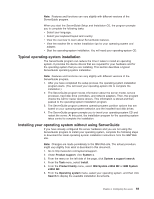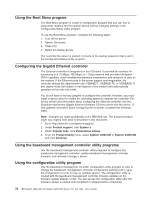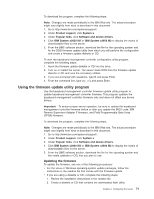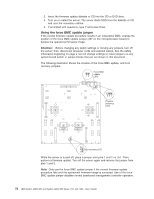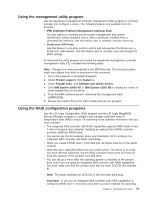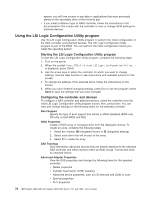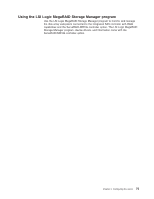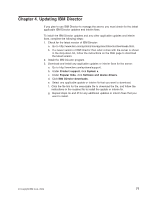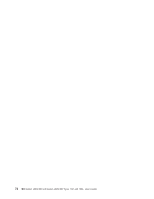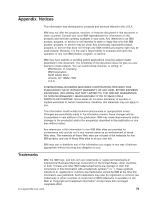IBM 72336RU User Manual - Page 86
Using the LSI Logic Configuration Utility program, Configuring the controller and devices
 |
View all IBM 72336RU manuals
Add to My Manuals
Save this manual to your list of manuals |
Page 86 highlights
system, you will lose access to any data or applications that were previously stored on the secondary drive of the mirrored pair. v If you install a different type of RAID controller, follow the instructions in the documentation that comes with the controller to view or change SCSI settings for attached devices. Using the LSI Logic Configuration Utility program Use the LSI Logic Configuration Utility program to perform the initial configuration of the SAS controller and attached devices. The LSI Logic Configuration Utility program is part of the BIOS. You can perform the initial configuration before you install the operating system. Starting the LSI Logic Configuration Utility program To start the LSI Logic Configuration Utility program, complete the following steps: 1. Turn on the server. 2. When the prompt Press CTRL-C to start LSI Logic Configuration Utility... is displayed, press Ctrl+C. 3. Use the arrow keys to select the controller for which you want to change settings. Use the Help function to see instructions and available actions for this screen. 4. To change the settings of the selected items, follow the instructions on the screen. 5. When you have finished changing settings, press Esc to exit the program; select Save to save the settings that you have changed. Configuring the controller and devices To configure a SAS controller and attached devices, select the controller from the initial LSI Logic Configuration Utility program screen; then, press Enter. You can view and change settings for the following items for the selected controller: Boot Support Specify the type of boot support that will be in effect (disabled, BIOS only, OS only, or both BIOS and OS). RAID Properties Create a RAID array or hot-spare drive from the displayed choices. To create an array, complete the following steps: 1. Select the volume: IM (integrated mirror) or IS (integrated striping). 2. Select each drive that will be part of the array. 3. Select C to create the array. SAS Topology View information about the devices that are directly attached to the selected SAS controller and which devices make up RAID arrays. Format and verify an attached device. Advanced Adapter Properties View the SAS properties and change the following items for the selected controller: v Global properties v Cylinder head sector (CHS) mapping v Advanced device properties, such as I/O timeouts and LUNs to scan v Spin-up properties v PHY properties 74 IBM System x3850 M2 and System x3950 M2 Types 7141 and 7233: User's Guide