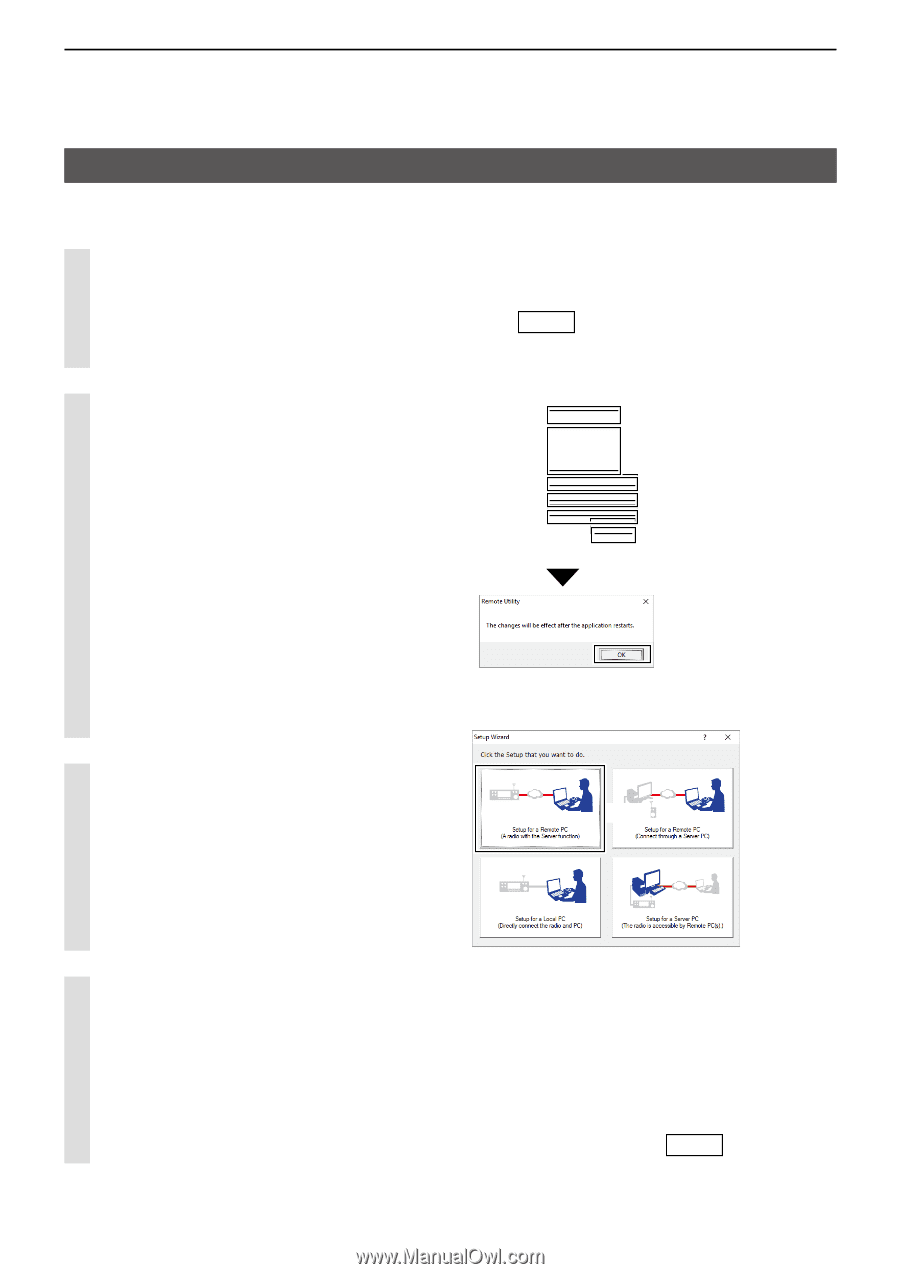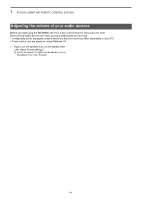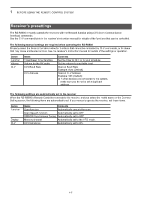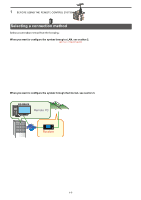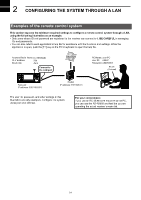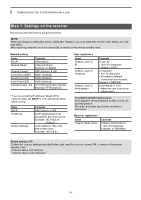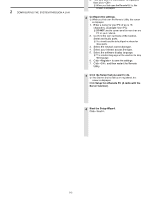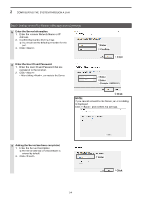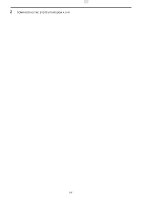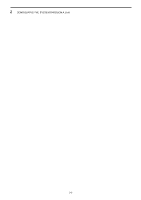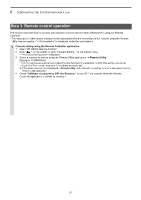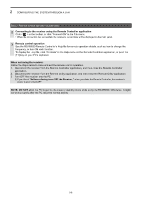Icom IC-R8600 Instruction Manual Version 1.01 - Page 14
Step 2. Settings on the PC’s Remote Utility application, Configure the settings., Confirm
 |
View all Icom IC-R8600 manuals
Add to My Manuals
Save this manual to your list of manuals |
Page 14 highlights
2 CONFIGURING THE SYSTEM THROUGH A LAN Step 2. Settings on the PC's Remote Utility application This section describes how to setup the PC. LLBefore configuring the settings, connect a speaker to the PC. 1 Open the Remote Utility. 1. Open "Icom Remote Utility." 2. "Set your own PC information" is displayed, then click . LLWhen you first open the Remote Utility, this screen is displayed. Click 2 Configure the settings. LLWhen you first open the Remote Utility, this screen is displayed. 1. Enter a name for your PC of up to 16 characters. (Example: User PC) LLDO NOT use the same name for more than one PC on your network. 2. Confirm the port numbers of the Control, Serial and Audio ports. LLYou should use the default port numbers for these ports. 3. Select the network connection type. 4. Select your internet access line type. 5. Select the software display language. LLThe selected language will be used as the Help file language. 6. Click to save the settings. 7. Click , and then restart the Remote Utility. 1 Enter 2 Confirm 3 Select 4 Select 5 Select 6 Click 7Click 3 Click the Setup that you want to do. LLIf no Servers and no radios are registered, this screen is displayed. Click Setup for a Remote PC (A radio with the Server function). Click 4 Start the Setup Wizard. Click >. Click 2-3