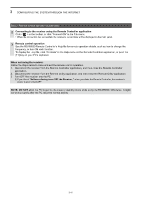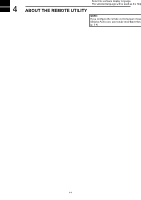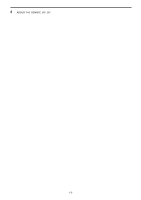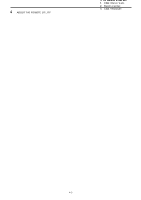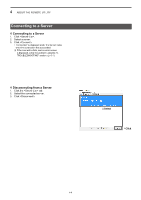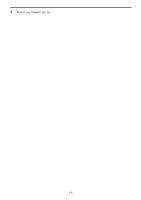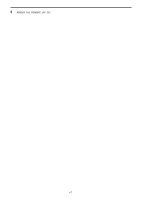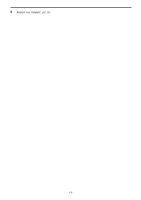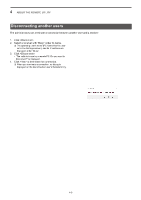Icom IC-R8600 Instruction Manual Version 1.01 - Page 34
Connecting to a Server
 |
View all Icom IC-R8600 manuals
Add to My Manuals
Save this manual to your list of manuals |
Page 34 highlights
4 ABOUT THE REMOTE UTILITY Connecting to a Server DDConnecting to a Server 1. Click . 2. Select a server. 3. Click . •• "Connected" is displayed under the Server name when the connection has succeeded. LLIf the connection fails, and an error screen is displayed, solve the problem using the "6. TROUBLESHOOTING" section. (p. 6-1) DDDisconnecting from a Server 1. Click the tab. 2. Select the connected server. 3. Click . 1Click 2Select 3Click 1Click 2Select 3Click 4-4
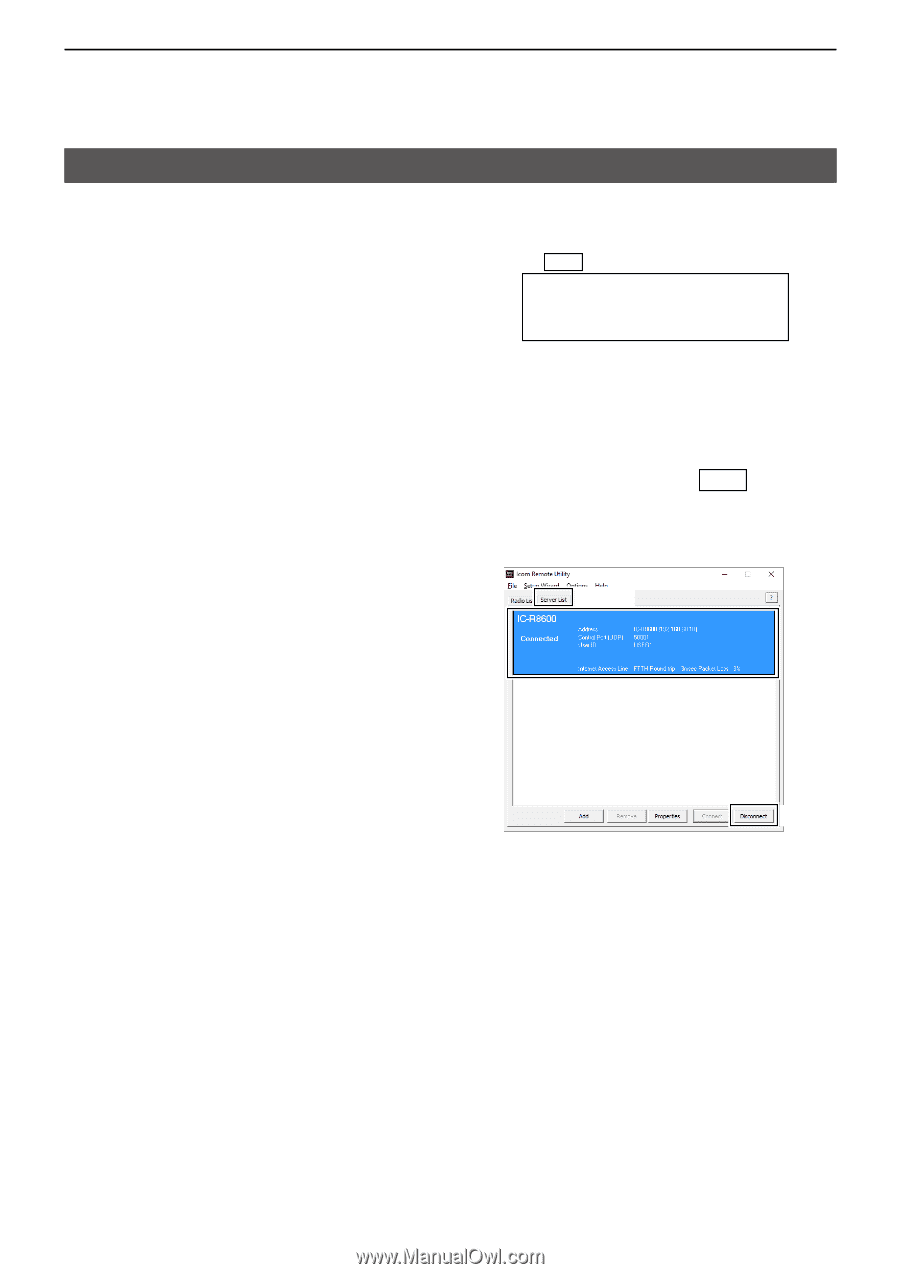
4-4
4
ABOUT THE REMOTE UTILITY
Connecting to a Server
D
Connecting to a Server
1. Click <Server List>.
2. Select a server.
3. Click <Connect>.
•
“Connected” is displayed under the Server name
when the connection has succeeded.
L
If the connection fails, and an error screen
is displayed, solve the problem using the “6.
TROUBLESHOOTING” section. (p. 6-1)
D
Disconnecting from a Server
1.
Click the <Server List> tab.
2.
Select the connected server.
3. Click <Disconnect>.
1
Click
2
Select
3
Click
1
Click
3
Click
2
Select