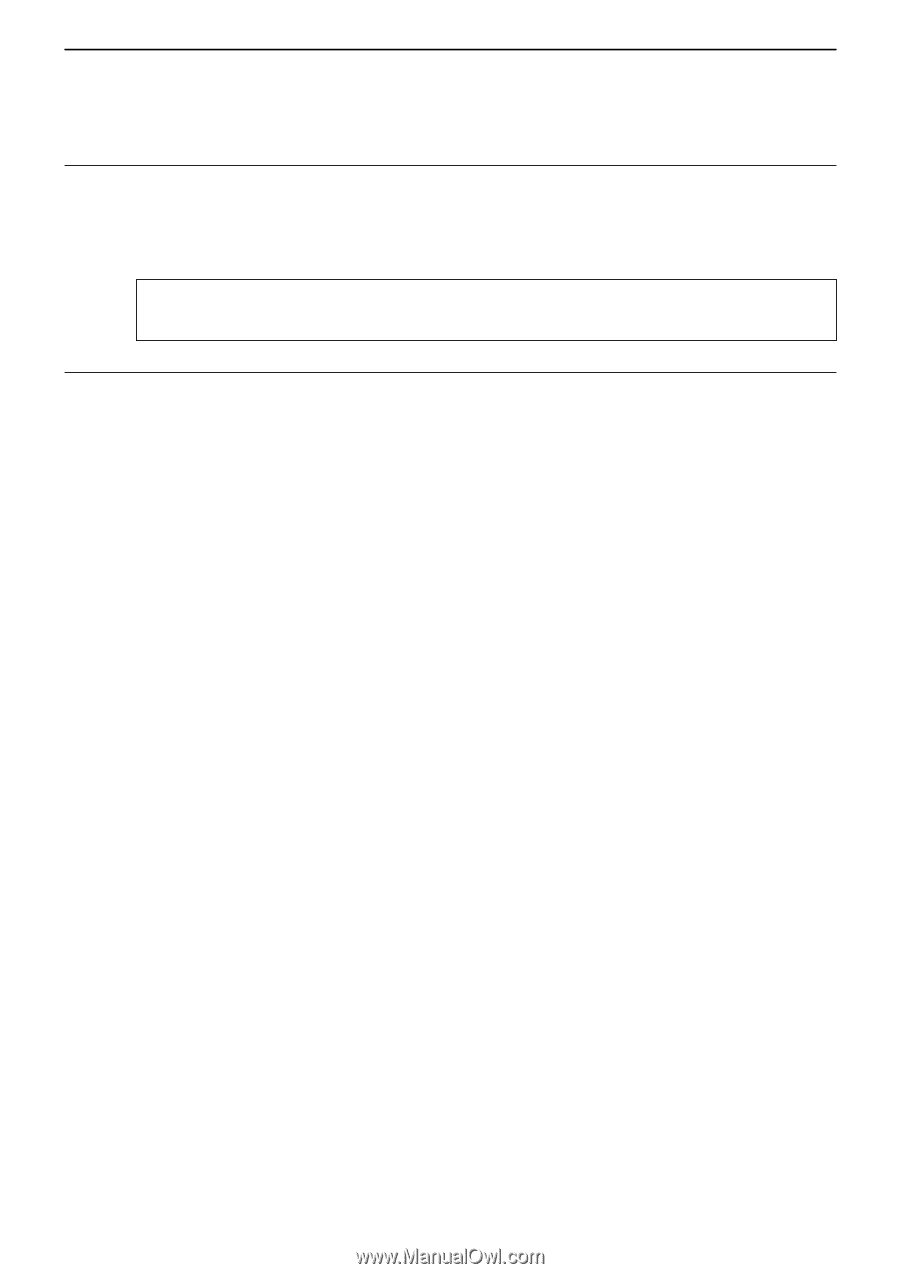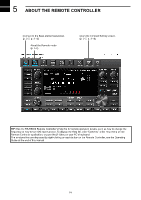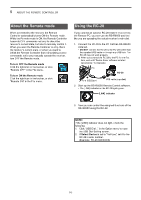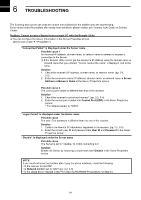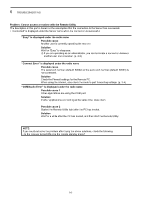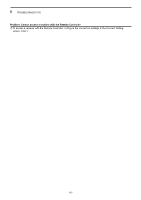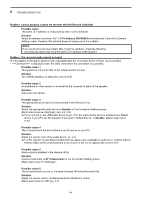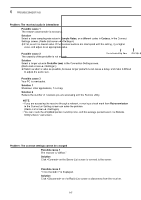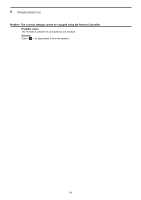Icom IC-R8600 Instruction Manual Version 1.01 - Page 45
CI-V Address RS-R8600, AF Transmission
 |
View all Icom IC-R8600 manuals
Add to My Manuals
Save this manual to your list of manuals |
Page 45 highlights
6 TROUBLESHOOTING Problem: Cannot properly control the receiver with the Remote Controller Possible cause The same CI-V address is being used by other control software. Solution Select an address other than "E0" in CI-V Address (RS-R8600) in the Remote Controller's Connect Setting screen. However, this solution does not always solve the problem. NOTE: If you could not solve the problem after trying the solutions, check the following. ••Are there any radios that have the same CI-V address in the system? Problem: The received audio cannot be heard The description in this part is based on the assumption that the connection to the receiver has succeeded. ••"" is displayed under the radio name when the connection is successful. Possible cause 1 The speaker is not turned ON, or the volume level is too low. Solution Turn ON the speaker, or adjust the volume level. Possible cause 2 An earphone or other device is connected to the computer in place of the speaker. Solution Disconnect the device. Possible cause 3 The appropriate audio device is not selected in the Remote Utility. Solution Select the appropriate audio device in Speaker in the Connection Setting screen. (Radio List screen ➔ ) (pp. 2-5, 3-8) LLIf you connect a new USB audio device to your PC, the audio device which is selected as a default device in your PC can be changed. If you select "Default Device" in Speaker, please keep that in mind. Possible cause 4 The volume level of the audio device is set to too low on your PC. Solution Adjust the volume level of the audio device. (p. 1-4) LLThe PC has the Volume Mixer function that can adjust each application's audio level. Confirm that the Remote Utility or the control software is not muted, or set it to an appropriate volume level. Possible cause 5 Audio output is disabled in the Remote Utility. Solution Insert a check mark in AF Transmission in the Connection Setting screen. (Radio List screen ➔ ) Possible cause 6 The volume level is too low, or the mute is turned ON in the Remote Utility. Solution Adjust the volume level in the Received Audio Adjustment screen. (Radio List screen ➔ ) (p. 4-7) 6-4