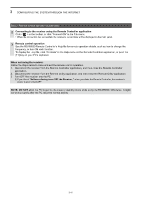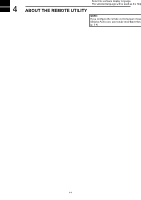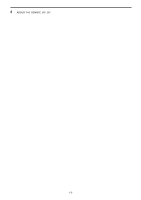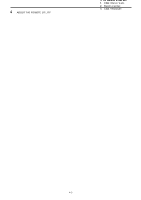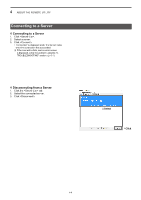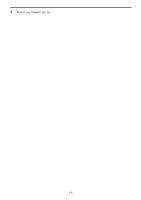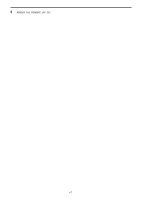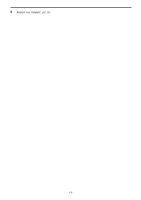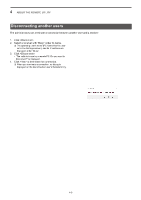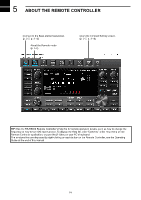Icom IC-R8600 Instruction Manual Version 1.01 - Page 35
Connection setting
 |
View all Icom IC-R8600 manuals
Add to My Manuals
Save this manual to your list of manuals |
Page 35 highlights
4 ABOUT THE REMOTE UTILITY Connection setting When the connection to the Server has succeeded, the receivers are displayed on the Radio List screen. Select a receiver from the list, then connect it to the network using the Remote Utility. You have to configure the network audio quality and devices to connect. LLTo control the receiver, connect to the receiver using the Control software. NOTE: If the connection setting is finished, you can simply connect to the receiver by selecting it in the Radio List screen and then clicking . 1. Click . 2. Select a receiver. 3. Click . LLReceivers that are "" or "Offline," the Connection Setting cannot be changed. 1Click 2Select 3Click 4-5

4-5
4
ABOUT THE REMOTE UTILITY
Connection setting
When the connection to the Server has succeeded, the receivers are displayed on the Radio List screen.
Select a receiver from the list, then connect it to the network using the Remote Utility.
You have to configure the network audio quality and devices to connect.
L
To control the receiver, connect to the receiver using the Control software.
NOTE:
If the connection setting is finished, you can simply connect to the receiver by selecting it in the Radio List
screen and then clicking <Connect>.
1. Click <Radio List>.
2. Select a receiver.
3. Click <Settings>.
L
Receivers that are “<<Connected>>” or “Offline,” the
Connection Setting cannot be changed.
1
Click
2
Select
3
Click