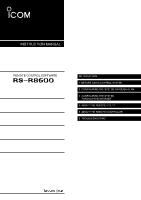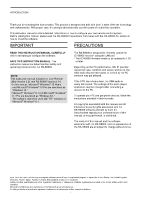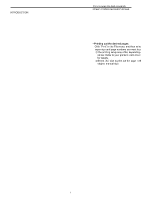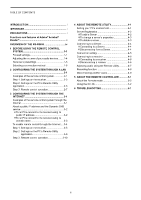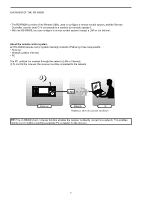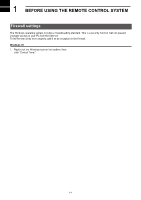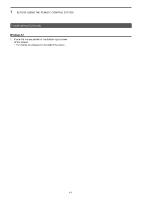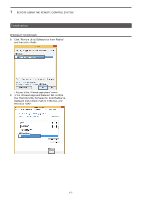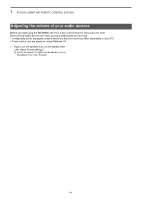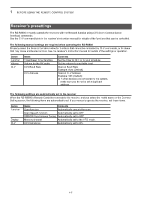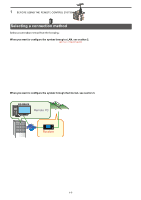Icom IC-R8600 Instruction Manual Version 1.01 - Page 6
BEFORE USING THE REMOTE CONTROL SYSTEM, Firewall settings
 |
View all Icom IC-R8600 manuals
Add to My Manuals
Save this manual to your list of manuals |
Page 6 highlights
1 BEFORE USING THE REMOTE CONTROL SYSTEM Firewall settings The Windows operating system includes a firewall setting standard. This is a security function that can prevent improper access to your PC from the Internet. To let Remote Utility work properly, add it as an exception in the firewall. Windows 10 1. Right-click the Windows icon on the taskbar, then click "Control Panel." 5. Click . 2Click 1Right-click 2. Click "System and Security." Click 3. Click "Allow an app through Windows Firewall." Click •• The "Allowed applications" screen is displayed. 4. Click . Click Click •• The "Add an app" screen is displayed. 6. Click "Remote Utility Software for Icom Radios" and then click . 1Click 2Click •• Returns to the "Allowed applications" screen. 7. In the "Allowed apps and features" list, confirm that "Remote Utility Software for Icom Radios" is displayed and a check mark is in the box, and then click . 1Confirm 2Click 1-1