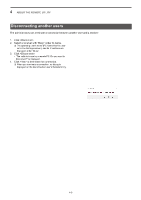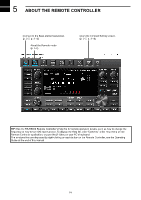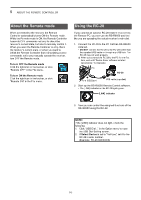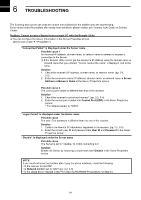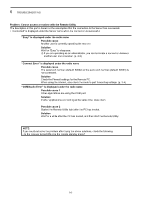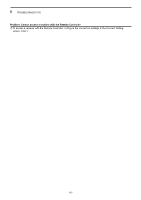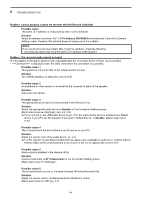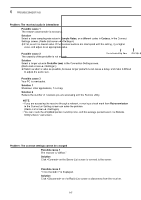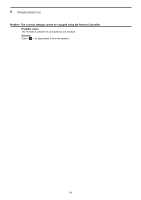Icom IC-R8600 Instruction Manual Version 1.01 - Page 44
Problem: Cannot access a receiver with the Remote Controller, Possible cause 1, Solution
 |
View all Icom IC-R8600 manuals
Add to My Manuals
Save this manual to your list of manuals |
Page 44 highlights
6 TROUBLESHOOTING Problem: Cannot access a receiver with the Remote Controller LLTo access a receiver with the Remote Controller, configure the connection settings in the Connect Setting screen. Click < > in the toolbar, or click "Connect Setting..." in the Option menu to open the screen. The description in this part is based on the assumption that the connection to the receiver using the Remote Utility has succeeded. ••"" is displayed under the radio name when the connection is successful. Possible cause 1 In CI-V of the Remote Controller's Connect Setting screen, the CI-V settings are different than that in the Remote Utility. Solution In the Connect Setting screen, click , and then select the correct receiver in the Remote Utility menu. ••The CI-V settings are automatically loaded from the Remote Utility. Possible cause 2 Other applications are using the COM port. Solution If other applications are running at the same time, close them. NOTE: If you could not solve the problem after trying the above solutions, check the following. ••Is the receiver turned ON or in the remote standby mode? 6-3