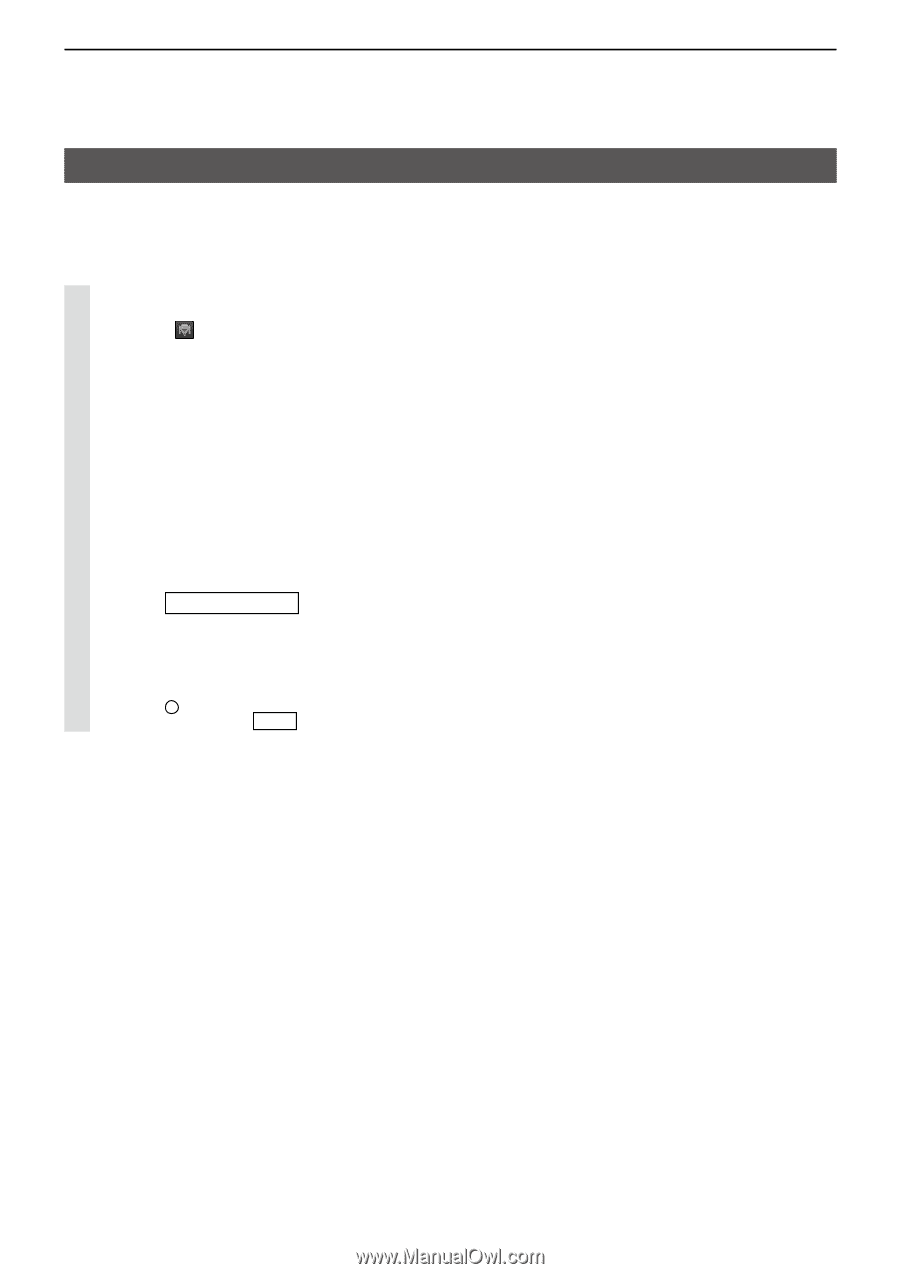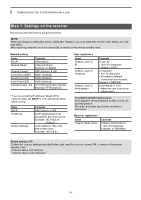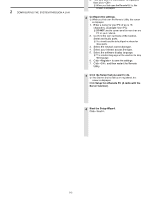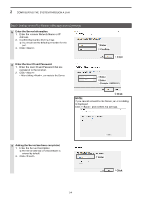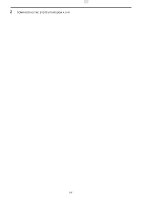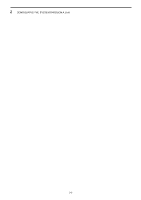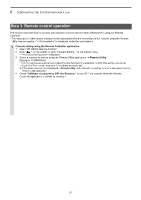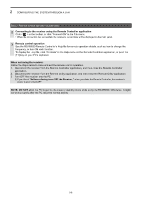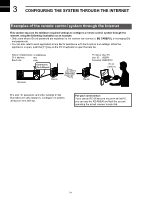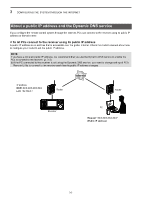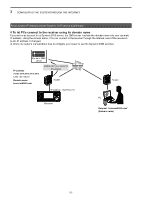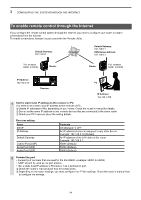Icom IC-R8600 Instruction Manual Version 1.01 - Page 18
Step 3. Remote control operation, Connect setting using the Remote Controller application
 |
View all Icom IC-R8600 manuals
Add to My Manuals
Save this manual to your list of manuals |
Page 18 highlights
2 CONFIGURING THE SYSTEM THROUGH A LAN Step 3. Remote control operation This section describes how to connect and remotely control a receiver from a Remote PC using the Remote Controller. ••The description in this section is based on the assumption that the connection to the receiver using the Remote Utility has succeeded. ("" is displayed under the radio name.) 1 Connect setting using the Remote Controller application 1. Open "RS-R8600 Remote Control." 2. Click < > in the toolbar, or click "Connect Setting..." in the Option menu. •• The Connect Setting screen is displayed. 3. Select a receiver to access using the Remote Utility application, in Remote Utility. (Example: IC-R8600abc) •• The CI-V settings are automatically loaded from the Remote Utility application to CI-V. The settings include the virtual COM Port number, receiver's CI-V address and baud rate. LLIf the desired receiver is not displayed in Remote Utility, click to load the receiver's information from the Remote Utility application. 4. Check "Software closing turns OFF the Receiver." to turn OFF the receiver when the Remote Controller application is closed by clicking < > or "Exit" on the File menu. •• When the PC shuts down while the Remote Controller application is still running, the receiver's power may not turn OFF. 5. Click to save the settings and close the screen. 3Select 4Click 5Click 2-7