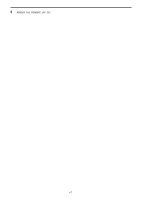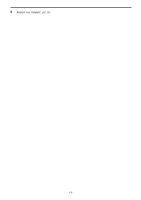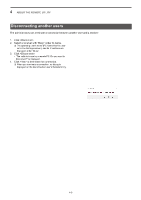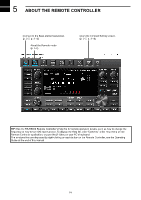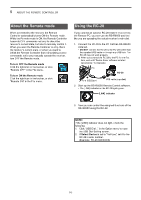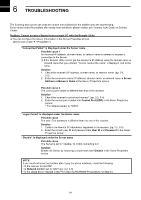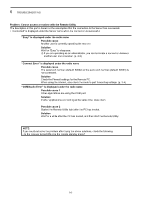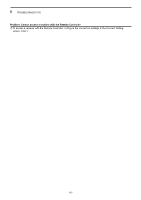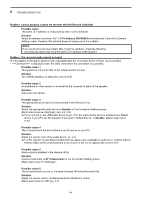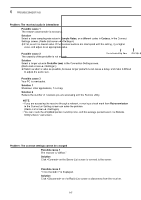Icom IC-R8600 Instruction Manual Version 1.01 - Page 41
About the Remote mode, Using the RC-28, To turn OFF the Remote mode, Select Device
 |
View all Icom IC-R8600 manuals
Add to My Manuals
Save this manual to your list of manuals |
Page 41 highlights
5 ABOUT THE REMOTE CONTROLLER About the Remote mode When connected to the receiver, the Remote Controller automatically turns ON the Remote mode. While the Remote mode is ON, the Remote Controller transmits CI-V commands not only to check the receiver's current state, but also to remotely control it. When you want the Remote Controller to only check the receiver's current state, or when you want to inhibit the Remote Controller from transmitting control commands, while you manually operate the receiver, turn OFF the Remote mode. To turn OFF the Remote mode Click the right icon in the toolbar, or click "Remote OFF" in the File menu. To turn ON the Remote mode Click the right icon in the toolbar, or click "Remote ON" in the File menu. Using the RC-28 If you connect an optional RC-28 remote encoder to the Remote PC, you can use the RS-R8600 and feel like you are operating the actual receiver's main dial. 1. Connect the RC-28 to the PC that has RS-R8600 installed. •• DO NOT connect the RC-28 to the PC with other than the supplied USB cable or through any USB hub. The RC-28 may not work properly. LLWhen you connect the RC-28 to the PC for the first time, wait until "Device driver software installed successfully." is displayed. PC 1 RC-28 2 to a [USB] port USB cable (supplied) 2. Start up the RS-R8600 Remote Control software. •• The [LINK] indicator on the RC-28 lights green. [LINK] indicator 3. Now you can control the assigned functions of the RS-R8600 using the RC-28. NOTE: If the [LINK] indicator does not light, check the following. 1. Click "USB Dial..." in the Option menu to open the USB Dial Setting screen. 2. If Select Device is set to "Not Use," set it to the RC-28's serial number. (Example: RC-28 02XXXXX) 5-2