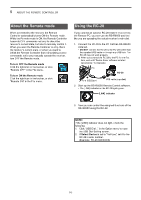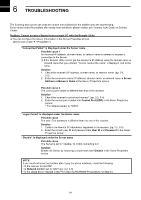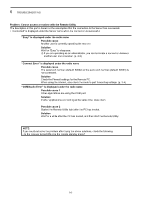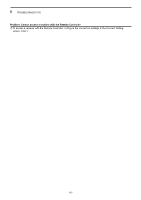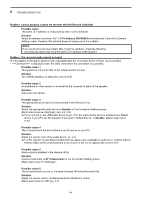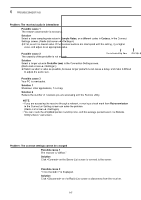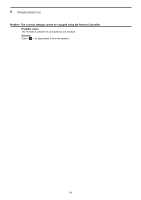Icom IC-R8600 Instruction Manual Version 1.01 - Page 46
Sample Rates, Possible cause 1
 |
View all Icom IC-R8600 manuals
Add to My Manuals
Save this manual to your list of manuals |
Page 46 highlights
6 TROUBLESHOOTING Problem: The received audio is intermittent Possible cause 1 The network data transfer is excessive. Solution Select a lower sampling rate value in Sample Rates, or a different codec in Codecs, in the Connect Settings screen. (Radio List screen ➔ ) LLFirst, select the lowest value. If the received audio is not interrupted with the setting, try a higher value, and adjust to an appropriate value. Possible cause 2 The capacity of the prebuffer is not enough. Solution Select a longer value in Prebuffer (ms) in the Connection Setting screen. (Radio List screen ➔ ) LLSelect as short a value as possible, because longer prebuffers can cause a delay, and make it difficult to adjust the audio level. Possible cause 3 Your PC is overloaded. Solution 1 Shutdown other applications, if running. Solution 2 Reduce the number of receivers you are accessing with the Remote Utility. NOTE: ••If you are accessing the receiver through a network, removing a check mark from Retransmission in the Connection Setting screen can solve the problem. (Radio List screen ➔ ) ••You can check the simplified packet round trip time, and the average packet loss in the Remote Utility's Server List screen. Packet round trip time Average packet loss Problem: The connect settings cannot be changed Possible cause 1 The receiver is "Offline." Solution Click on the Server List screen to connect to the server. Possible cause 2 "" is displayed. Solution Click on the Radio List screen to disconnect from the receiver. 6-5