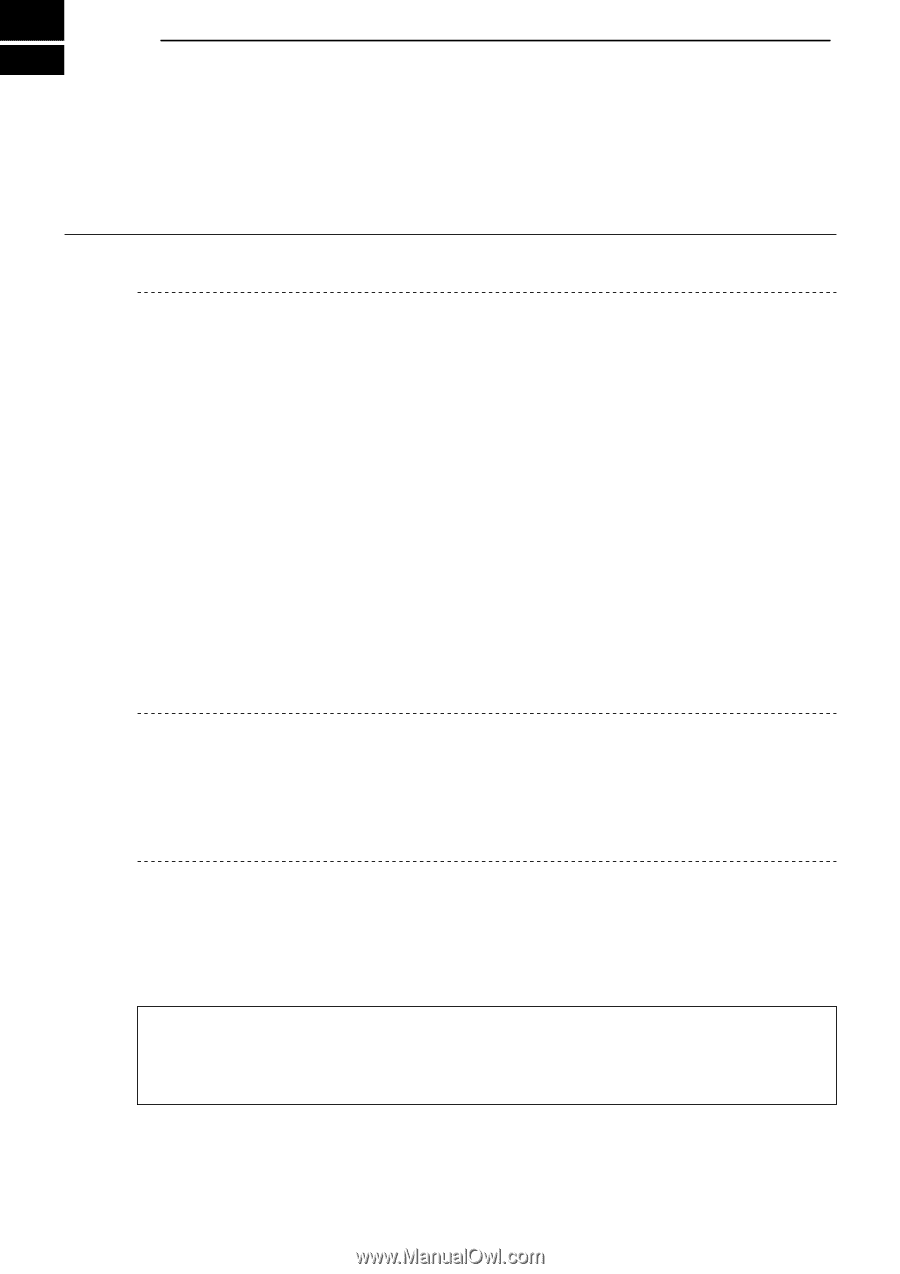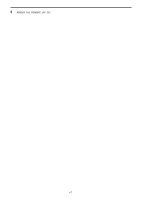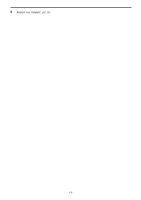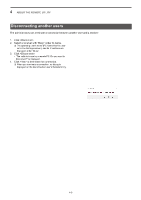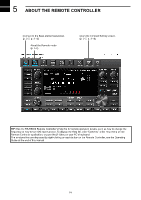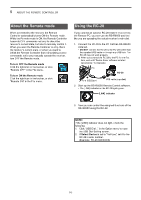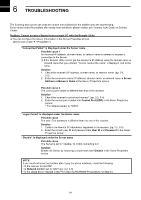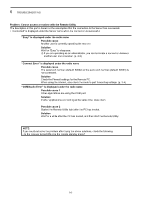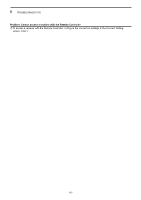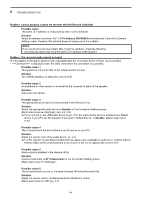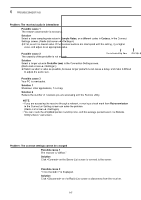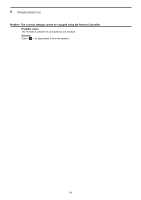Icom IC-R8600 Instruction Manual Version 1.01 - Page 42
TROUBLESHOOTING, Address or Network Name
 |
View all Icom IC-R8600 manuals
Add to My Manuals
Save this manual to your list of manuals |
Page 42 highlights
6 TROUBLESHOOTING The following descriptions are possible causes and solutions for the problem you are experiencing. If you cannot solve the problem after trying these solutions, please contact your nearest Icom Dealer or Service Center. Problem: Cannot access a Server from a remote PC with the Remote Utility LLYou can configure the Server information in the Server Properties screen. (Server List screen ➔ ) "Connection Failed" is displayed under the Server name Possible cause 1 An incorrect IP address, domain name, or network name is entered to request a connection to the Server. LLIf the Remote Utility cannot get the receiver's IP address using the domain name or network name that you entered, "Cannot resolve the name" is displayed next to the name. Solution 1. Check the receiver's IP address, domain name, or network name. (pp. 2-2, 3-2) 2. Enter the receiver's correct IP address, domain name, or network name in Server Address or Network Name in the Server Properties screen. Possible cause 2 The control port number is different than that of the receiver. Solution 1. Check the receiver's control port number*. (pp. 2-2, 3-4) 2. Enter the correct port number into Control Port (UDP) in the Sever Properties screen. * The default number is "50001." "Logon Failed" is displayed under the Server name Possible cause The user ID or password is different than the one in the receiver. Solution 1. Confirm the Remote PC information registered in the receiver. (pp. 2-2, 3-5) 2. Enter the correct user ID and password into User ID and Password in the Sever Properties screen. "Disable" is displayed under the Server name Possible cause The Server is set to "Disable," to inhibit connecting to it. Solution Enable the Server by removing a check mark from Disable in the Sever Properties screen. NOTE: If you could not solve the problem after trying the above solutions, check the following. ••Is the receiver turned ON? ••Is Network Control set to "ON"? (pp. 2-2, 3-5) ••Is the virtual driver installed in the PC? (See the RS-R8600 Preparations for details.) 6-1