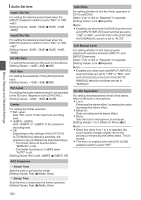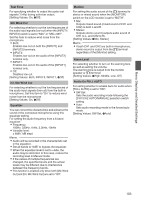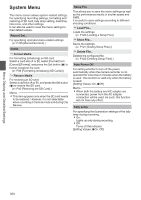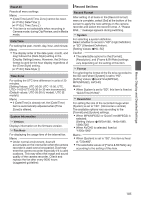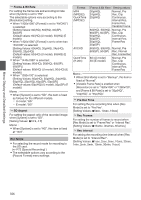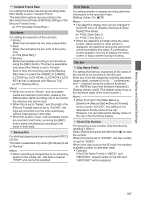JVC GY-HM600U GY-HM600U Instruction Manual (135 pages) - Page 107
Variable Frame Rate, Slot Mode, Backup Rec, Time Stamp, Clip Set, Clip Name Prefix, Reset Clip Number
 |
View all JVC GY-HM600U manuals
Add to My Manuals
Save this manual to your list of manuals |
Page 107 highlights
Menu Display and Detailed Settings 9 Variable Frame Rate For setting the frame rate during recording when [Rec Mode] is set to "Variable Frame". The selectable options vary according to the [Resolution] and [Frame & Bit Rate] settings of the [Record Format] menu. (A P77 [Variable Frame Rec] ) Slot Mode For setting the operation of the card slot. 0 Series: Mode that activates the two slots sequentially. 0 Dual: Mode that activates the two slots at the same time. (A P69 [Dual Rec] ) 0 Backup: Mode that enables recording to slot B without using the [REC] button. This item is selectable only when [Rec Mode] is set to "Normal". Start or stop the recording using the [Backup Rec] menu or press the [USER1] to [USER7], [LCD KEY▲], [LCD KEY▶], [LCD KEY▼], [LCD KEY◀] that is assigned with "Backup Trig". (A P71 [Backup Rec] ) Memo : 0 When this is set to "Series", and recordable media are inserted in both slots, pressing the [REC] button starts recording only to the card in the selected slot (active slot). 0 When this is set to "Series", and [Format] in the [Record Format] menu is set to "AVCHD", the clips are recorded over the slots seamlessly without interruptions in the video. 0 When this is set to "Dual", and recordable media are inserted in both slots, pressing the [REC] button starts simultaneous recording to the cards in both slots. 9 Backup Rec For starting/stopping backup recording with [REC]/ [STBY]. This item is selectable only when [Slot Mode] is set to "Backup". Memo : 0 When recording is stopped due to no remaining space on the media, etc., this item is fixed at "STOP" and cannot be selected. Time Stamp For setting whether to display shooting date/time information in the recorded video. [Setting Values: On, ROff] Memo : 0 The date/time display style can be changed in [LCD/VF] menu B [Display Settings] B [Date Style]/[Time Style]. (A P100 [ Date Style ] ) (A P100 [ Time Style ] ) 0 When the date/time is hidden while the menu screen, status screen or other screen is displayed, the date/time during this period will not be recorded to the video. A confirmation screen appears if you try to display the menu screen or status screen during recording. Clip Set 9 Clip Name Prefix For setting the first four characters of the name of the clip file to be recorded to the SD card. Enter any of the 38 characters including alphabets (upper case), numbers (0 to 9), "_" (underscore), and "-" (hyphen) using the software keyboard. (A P88 [Text Input with Software Keyboard] ) [Setting Values: xxxG] (The default value of xxx is the last three digits of the serial number.) Memo : 0 When [Format] in the [Main Menu] B [System] B [Record Set] B [Record Format] menu is set to "AVCHD", this setting is not reflected in the file name of the clip. However, it is recorded as the display name of the clip in the thumbnail display. 9 Reset Clip Number For assigning a new number (Clip Number) by resetting it (0001). Select [Reset] and press the Set button (R) to reset the number. When [Format] is set to "AVCHD", the clip number is reset to "00000". When other clips exist on the SD card, the smallest available number is used after reset. 0 Example: If the [Clip Name Prefix] is "ABCD", and "ABCD0001" already exists on the SD card, "ABCD0002" will be assigned. 107