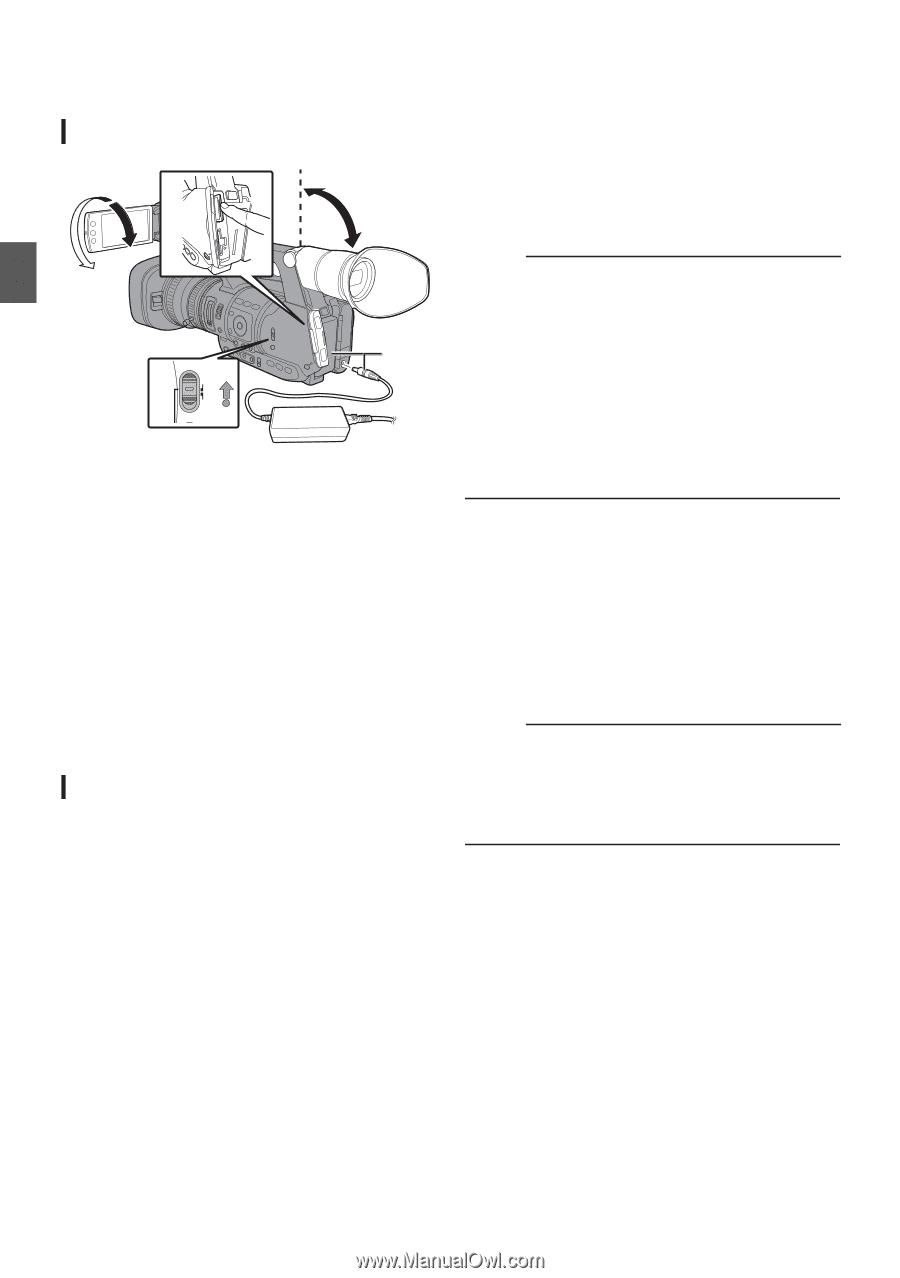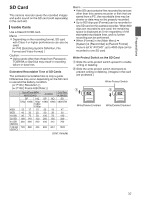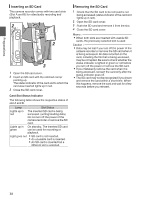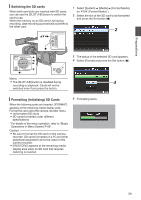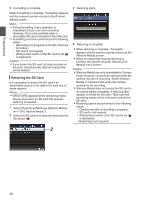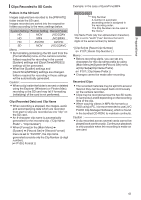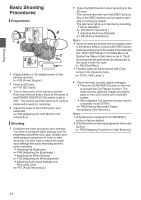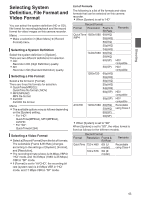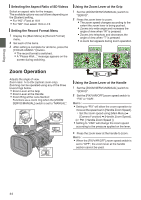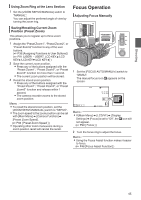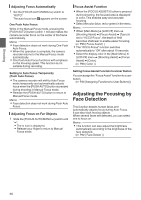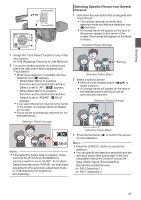JVC GY-HM600U GY-HM600U Instruction Manual (135 pages) - Page 42
Shooting, Basic Shooting Procedures, Preparations
 |
View all JVC GY-HM600U manuals
Add to My Manuals
Save this manual to your list of manuals |
Page 42 highlights
Shooting Basic Shooting Procedures Preparations 2 4 4 3 POWER ON OFF (CHG) MODE 1 . 1 Supply battery or AC adapter power to the camera recorder. (A P26 [Power Supply] ) 2 Insert an SD card. (A P37 [SD Card] ) 3 Turn on the power of the camera recorder. Hold down the lock button (blue) at the center of the [POWER ON/OFF(CHG)] switch to set to "ON". The camera recorder starts up in Camera mode and is ready for recording. 4 Adjust the angle of the LCD monitor and viewfinder. (A P34 [Adjusting the LCD Monitor and Viewfinder] ) Shooting 1 Configure the video and audio input settings. You have to configure video settings such as brightness adjustment (iris, gain, shutter) and white balance adjustment in order to start shooting. You also have to adjust the audio input settings and audio recording level for audio recording. 0 Adjusting the Brightness (A P48 [Adjusting the Brightness] ) 0 Adjusting the White Balance (A P53 [Adjusting the White Balance] ) 0 Adjusting Audio Input Settings and Recording Level (A P57 [Audio Recording] ) 2 Press the [REC] button to start recording to the SD card. This camera recorder has three [REC] buttons. Any of the [REC] buttons can be used to start/ stop recording by default. The tally lamp lights up in red during recording. 0 Zoom Operation (A P44 [Zoom Operation] ) 0 Adjusting the Focus Manually (A P45 [Focus Operation] ) Memo : 0 If both the slots are loaded with recordable cards in the factory default, pressing the [REC] button starts recording only to the media in the selected slot. When [Slot Mode] in the [Main Menu] B [System] B [Record Set] menu is set to "Dual", recording can be performed simultaneously to the cards in both the slots. (A P69 [Dual Rec] ) 0 The tally lamp can be turned off with [Tally Lamp] in the [System] menu. (A P104 [ Tally Lamp ] ) 3 Check the most recently captured images. 0 Press the [C.REVIEW/7] button on the lens to activate the Clip Review function. The most recently captured images are played back on the LCD monitor and viewfinder screen. 0 After playback, the camera recorder returns to standby mode (STBY). (A P68 [Viewing Recorded Videos Immediately (Clip Review)] ) Memo : 0 [Clip Review] is assigned to [C.REVIEW/7] button in factory default. 0 [Clip Review] can also be assigned to other user buttons. (A P36 [Assigning Functions to User Buttons] ) 42