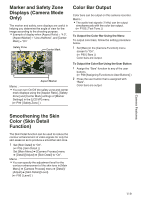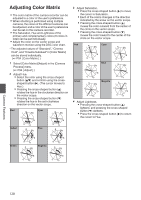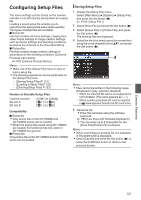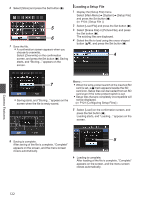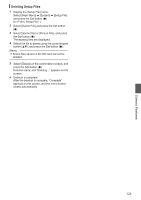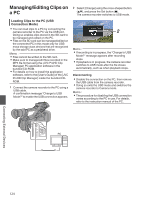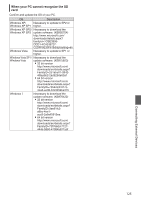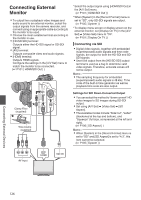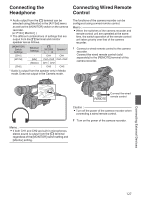JVC GY-HM600U GY-HM600U Instruction Manual (135 pages) - Page 122
Loading a Setup File
 |
View all JVC GY-HM600U manuals
Add to My Manuals
Save this manual to your list of manuals |
Page 122 highlights
6 Select [Store] and press the Set button (R). 5 6 . 7 Save the file. 0 A confirmation screen appears when you choose to overwrite. Select [Overwrite] on the confirmation screen, and press the Set button (R). Saving starts, and "Storing..." appears on the screen. Loading a Setup File 1 Display the [Setup File] menu. Select [Main Menu] B [System] B [Setup File] and press the Set button (R). (A P104 [ Setup File ] ) 2 Select [Load File] and press the Set button (R). 3 Select [Scene File] or [Picture File], and press the Set button (R). The existing files are displayed. 4 Select the file to load using the cross-shaped button (JK), and press the Set button (R). 4 . Memo : 7 0 When the write-protect switch of the inserted SD card is set, a z mark appears beside the SD card icon. Setup files can be loaded from an SD . 0 Saving starts, and "Storing..." appears on the screen when the file is newly saved. card even if the write-protect switch is set. 0 Setup files that are completely incompatible will not be displayed. (A P121 [Configuring Setup Files] ) 5 Select [Load] on the confirmation screen, and press the Set button (R). Loading starts, and "Loading..." appears on the screen. . 8 Saving is complete. After saving of the file is complete, "Complete" appears on the screen, and the menu screen closes automatically. 5 . 6 Loading is complete. After loading of the file is complete, "Complete" appears on the screen, and the menu screen closes automatically. Camera Features 122