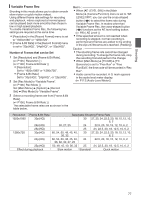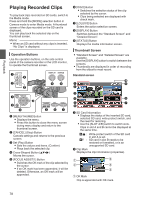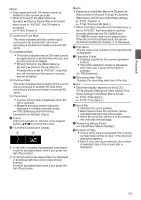JVC GY-HM600U GY-HM600U Instruction Manual (135 pages) - Page 82
Deleting Clips, Selecting and Deleting Multiple Clips
 |
View all JVC GY-HM600U manuals
Add to My Manuals
Save this manual to your list of manuals |
Page 82 highlights
Playback Deleting Clips Delete clip. 3 Select [Delete Clips] B [This Clip] and press the Set button (R). A screen to confirm deletion appears. MENU/THUMB CANCEL 3 MENU/THUMB AE LEVEL OIS / 2 LOLUX / 3 CANCEL . Memo : 0 Clips appended with OK marks cannot be deleted on the camera recorder. 0 Read-only clips can be deleted on a PC. . 4 Select [Delete] using the cross-shaped button (JK), and press the Set button (R). Deleting starts. 4 Deleting One Clip Delete the clip (one clip) pointed by the cursor in [Delete Clips] B [This Clip] in the menu. Memo : 0 Clips with OK mark cannot be deleted. During Thumbnail Screen 1 Move the cursor to the clip to be deleted. Move the cursor to the clip to be deleted using the cross-shaped button (JKH I). 1 . 2 Press the [LOLUX/3] button. The action selection screen is displayed. . Selecting and Deleting Multiple Clips To select and delete multiple clips, refer to "[Selecting and Performing Operations on Multiple Clips] P 84". Deleting All Clips Delete all clips that are displayed. 1 Press the [LOLUX/3] button. The action selection screen is displayed. 2 Select [Delete Clips] B [All Clips]. A screen to confirm deletion appears. 3 Select [Delete] and press the Set button (R). Deleting starts. Memo : 0 The time taken to delete clips depends on the number of clips to be deleted. 82