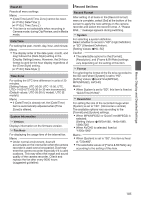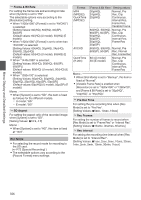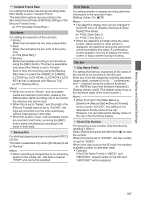JVC GY-HM600U GY-HM600U Instruction Manual (135 pages) - Page 110
Changing the Order of Items in [Favorites, Menu], DISPLAY
 |
View all JVC GY-HM600U manuals
Add to My Manuals
Save this manual to your list of manuals |
Page 110 highlights
Menu Display and Detailed Settings Changing the Order of Items in [Favorites Menu] MENU/THUMB CANCEL DISPLAY 3 Select the menu or submenu item to move and press the Set button (R). The moving mode is activated and a position selection bar for the move appears. 3 MENU/THUMB AE LEVEL CANCEL FOCUS ASSIST/1 OIS / 2 TIME CODE . 1 Open the [Favorites Menu] screen. A Press the [MENU] button to open the [Favorites Menu] screen. B Press the [DISPLAY] button to open the [Favorites Menu] screen. 2 Select [Edit Favorites] and press the Set button (R) or crossed-shaped button (I). The header turns magenta and the editing mode is activated. Position Selection Bar . 4 Select the position to move to with the crossshaped button (JK). Move the position selection bar with the crossshaped button (JK) and select a position to move to. 5 Press the Set button (R). The selected item moves to the new position. 4 2 Header (Magenta) 5 . . 110