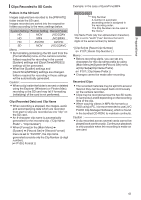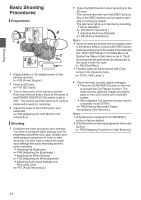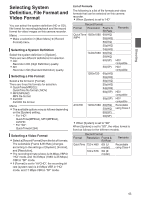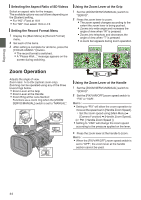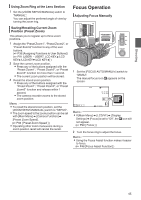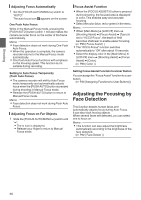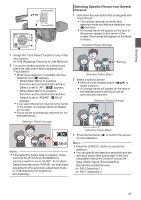JVC GY-HM600U GY-HM600U Instruction Manual (135 pages) - Page 46
Adjusting the Focusing by Face Detection, Adjusting Focus Automatically
 |
View all JVC GY-HM600U manuals
Add to My Manuals
Save this manual to your list of manuals |
Page 46 highlights
Shooting Adjusting Focus Automatically 1 Set the [FOCUS AUTO/MANU/∞] switch to "AUTO". The auto focus icon e appears on the screen. One Push Auto Focus While in the Manual Focus mode, pressing the [PUSH AUTO] button (within 1 minute) makes the camera recorder focus on the center of the frame automatically. Memo : 0 Face detection does not work during One Push Auto Focus. 0 When the operation is complete, the camera recorder returns to the Manual Focus mode automatically. 0 One Push Auto Focus functions with emphasis on the focusing speed. This function is not suitable during recording. Setting to Auto Focus Temporarily (Push Auto Focus) 0 The camera recorder will shift to Auto Focus mode temporarily and automatically adjusts focus when the [PUSH AUTO] button is pressed during shooting in Manual Focus mode. 0 Release the [PUSH AUTO] button to return to Manual Focus mode. Memo : 0 Face detection does not work during Push Auto Focus. Adjusting Focus on Far Objects 1 Slide the [FOCUS AUTO/MANU/∞] switch until "∞". 0 The ∞ icon is displayed. 0 Release your finger to return to Manual Focus mode. Focus Assist Function 0 When the [FOCUS ASSIST/1] button is pressed during shooting, the focused area is displayed in color. This enables easy and accurate focusing. 0 Select the color (blue, red or green) in the menu. Memo : 0 When [Main Menu] B [LCD/VF] menu B [Shooting Assist] B [Focus Assist] B [Type] is set to "ACCU-Focus", the depth of field becomes shallower to enable easier focusing. (A P98 [ Focus Assist ] ) 0 The "ACCU-Focus" function switches automatically to "Off" after about 10 seconds. 0 Select the display color in the [Main Menu] B [LCD/VF] menu B [Shooting Assist] B [Focus Assist] B [Color]. (A P98 [ Color ] ) Setting Focus Assist Function to a User Button You can assign the "Focus Assist" function to a user button. (A P36 [Assigning Functions to User Buttons] ) Adjusting the Focusing by Face Detection This function detects human faces and automatically adjusts focus during Auto Focus. It can also track moving objects. When several faces are detected, you can select one to focus on. Memo : 0 This function can also adjust the brightness automatically according to the brightness of the face detected. (A P92 [ Face Detect ] ) 46