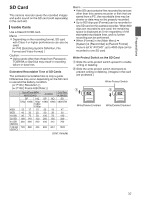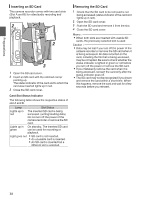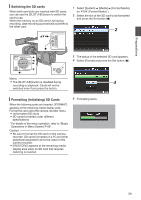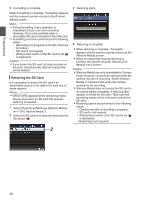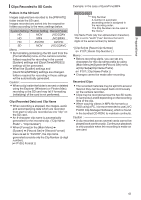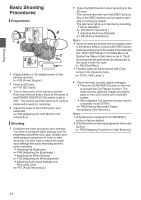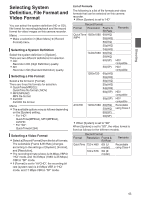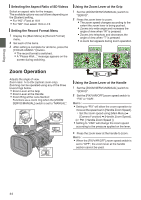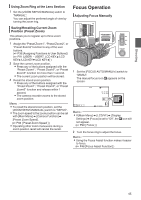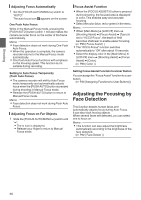JVC GY-HM600U GY-HM600U Instruction Manual (135 pages) - Page 41
Clips Recorded to SD Cards, Folders in the SD Card, Clip Recorded Data and Clip Name, Recorded Clips - prohd
 |
View all JVC GY-HM600U manuals
Add to My Manuals
Save this manual to your list of manuals |
Page 41 highlights
Preparations Clips Recorded to SD Cards Folders in the SD Card Images captured are recorded to the [PRIVATE] folder inside the SD card. Images recorded are sorted into the respective folders according to the menu settings below. System Setting Format Setting Record Folder HD MOV JVC/CQAV HD MP4 JVC/BPAV HD AVCHD AVCHD SD MOV JVC/CQAVC Memo : 0 By formatting (initializing) the SD card from the [Format Media] menu on the camera recorder, folders required for recording in the current [System] settings and [QuickTime(MPEG2)] settings will be generated. 0 When the [System] settings and [QuickTime(MPEG2)] settings are changed, folders required for recording in those settings will be automatically generated. Caution : 0 When a clip inside the folder is moved or deleted using the Explorer (Windows) or Finder (Mac), recording to the SD card may fail if formatting (initializing) of the card is not performed. Clip (Recorded Data) and Clip Name 0 When recording is stopped, the images, audio and accompanying data which are recorded from start to stop are recorded as one "clip" on the SD card. 0 An 8-character clip name is automatically generated for the recorded clip. ("Clip Name Prefix" + "Clip Number") 0 When [Format] in the [Main Menu] B [System] B [Record Set] B [Record Format] menu is set to "AVCHD", the clip name generated consists only the Clip Number (5-digit number). (A P105 [ Format ] ) Example: In the case of QuickTime/MP4 ABCG0001 Clip Number A number in automatic ascending order is assigned in the recording order. The Clip Number can be reset in the menu.* Clip Name Prefix (any four alphanumeric characters) This is set to "xxxG" ("xxx" denotes the last 3 digits of the serial number) by default. . * [Clip Set] B [Reset Clip Number] (A P107 [ Reset Clip Number ] ) Memo : 0 Before recording starts, you can set any characters for the clip name prefix by using [Main Menu]B[System]B[Record Set] menu B[Clip Set]B[Clip Name Prefix]. (A P107 [ Clip Name Prefix ] ) 0 Changes cannot be made after recording. Recorded Clips 0 The recorded materials may be split into several files but they can be played back continuously on the camera recorder. 0 Clips may be recorded across the two SD cards in card slots A and B depending on the recording time of the clip. 0 When copying videos in MP4 file format to a HDD using a PC, it is recommended to use [JVC ProHD Clip Manager Software], which is found in the bundled CD-ROM, to maintain continuity. Caution : 0 A clip recorded across several cards cannot be played back continuously. Continuous playback is only possible when the recording is made on one card. 41