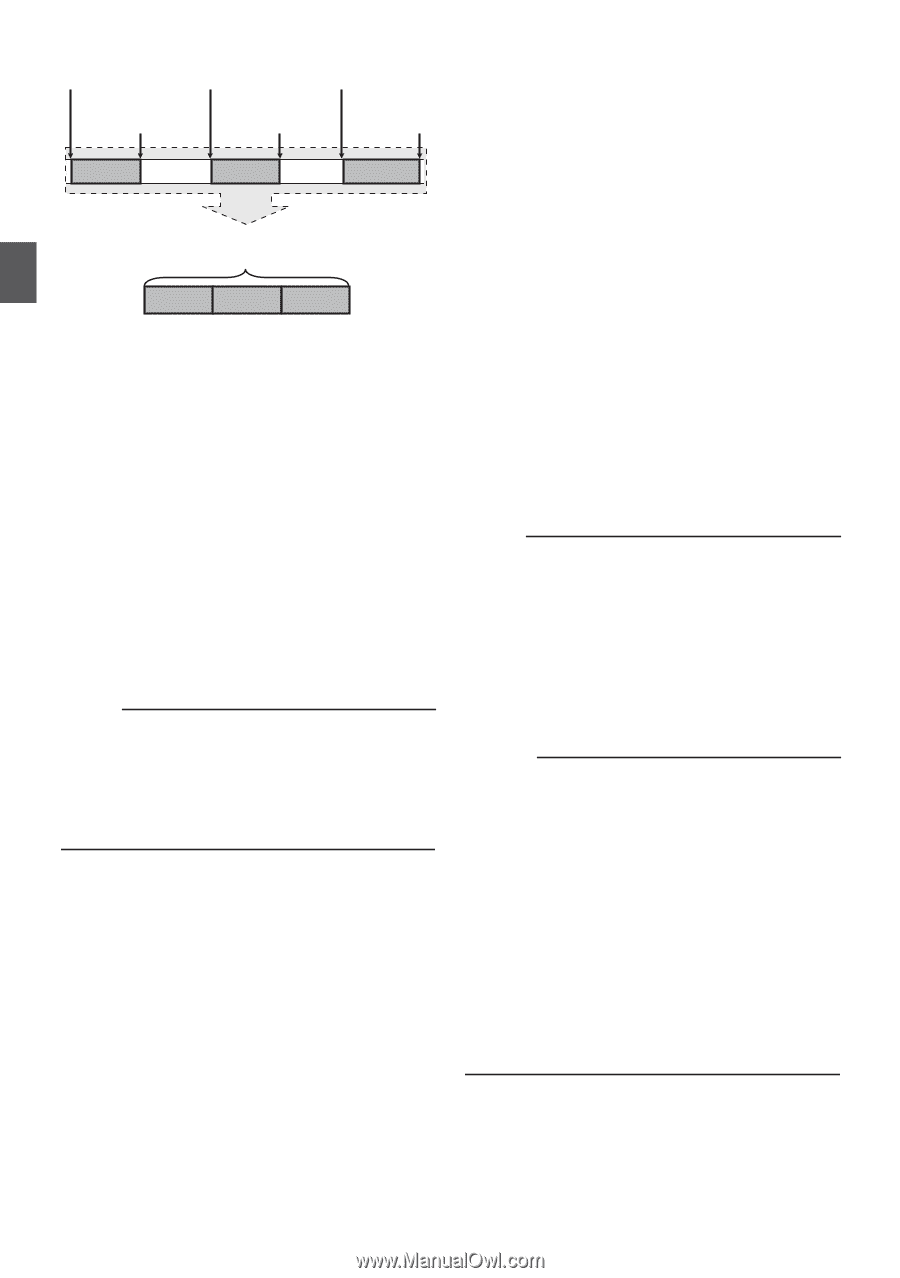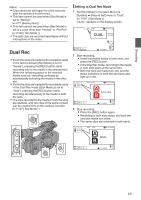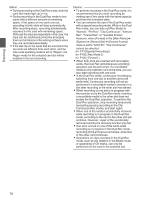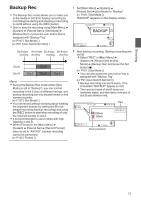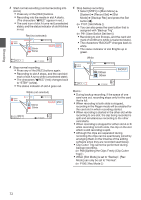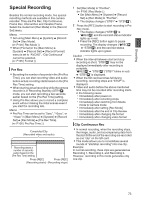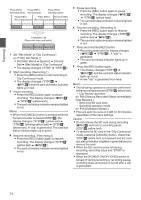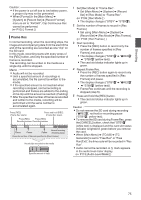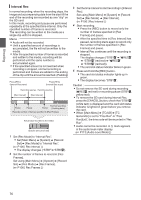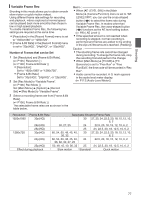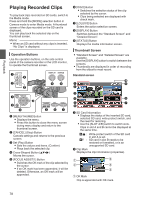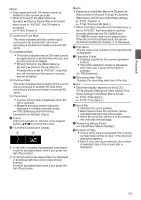JVC GY-HM600U GY-HM600U Instruction Manual (135 pages) - Page 74
When the [POWER ON/OFFCHG] switch is, Set Rec Mode to Clip Continuous.
 |
View all JVC GY-HM600U manuals
Add to My Manuals
Save this manual to your list of manuals |
Page 74 highlights
Shooting Press [REC] Press [REC] (Recording starts) (Recording resumes) Press [REC] (Recording resumes) Press [REC] Press [REC] Press and hold [REC] (Recording pauses) (Recording pauses) (Recording stops) Recording 1 Recording 2 Recording 3 Completed Clip (Recorded video and audio) Recording 1 Recording 2 Recording 3 . 1 Set "Rec Mode" to "Clip Continuous". (A P106 [ Rec Mode ] ) 0 Set [Main Menu] B [System] B [Record Set] B [Rec Mode] to "Clip Continuous". 0 The display changes ("STBY" B "STBYC"). 2 Start recording. (Recording 1) 0 Press the [REC] button to start recording in Clip Continuous mode. 0 The display changes ("STBYC" B "RRECC") and the card slot status indicator lights up in red. 3 Pause recording. 0 Press the [REC] button again to pause recording. The display changes ("RRECC" B "STBYC" (yellow text)). 0 The card slot status indicator remains lighted in red. Memo : 0 When the [CANCEL] button is pressed while the camera recorder is paused (STBYC), the display changes ("STBYC" (yellow text) B "STBYC" (blinking yellow text) B "STBYC" (white text)). A "clip" is generated. The card slot status indicator lights up in green. 4 Resume recording. (Recording 2) 0 Press the [REC] button again to resume recording. The display changes ("STBYC" (yellow text) B "RRECC"). 0 The card slot status indicator remains lighted in red. 5 Pause recording. 0 Press the [REC] button again to pause recording. The display changes ("RRECC" B "STBYC" (yellow text)). 0 The card slot status indicator remains lighted in red. 6 Resume recording. (Recording 3) 0 Press the [REC] button again to resume recording. The display changes ("STBYC" (yellow text) B "RRECC"). 0 The card slot status indicator remains lighted in red. 7 Press and hold the [REC] button. 0 Recording stops and the display changes ("RRECC" B "STBYC"). A "clip" is generated. 0 The card slot status indicator lights up in green. 8 Press the [REC] button again. 0 The display changes ("STBYC" B "RRECC") and the card slot status indicator lights up in red. 0 A new "clip" is generated from here. Memo : 0 The following operations cannot be performed while recording is paused (STBYC, yellow text). 0 Clip Review operation (A P68 [Viewing Recorded Videos Immediately (Clip Review)] ) 0 Switching SD card slots 0 Switching operation mode (A P16 [Operation Modes] ) 0 Files are split into sizes of 4 GB (or 30 minutes) regardless of the menu settings. Caution : 0 Do not remove the SD card during recording (RRECC, red text) or recording pause (STBYC, yellow text). 0 To remove the SD card in the "Clip Continuous" mode, press the [CANCEL] button, check that "STBYC" (white text) is displayed and the card slot status indicator is lighted in green before you remove the card. 0 When the SD card becomes full during recording, recording stops and "STOP" is displayed. 0 When the [POWER ON/OFF(CHG)] switch is turned off during recording or recording pause, recording stops and power is cut off after a clip is generated. 74