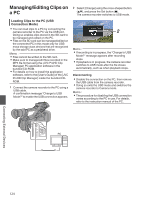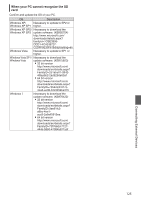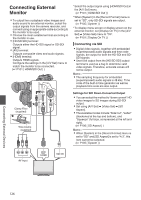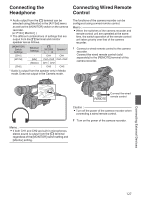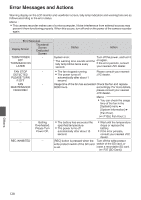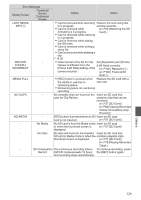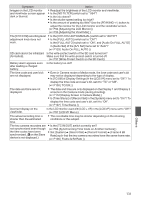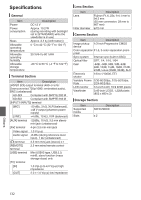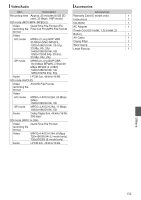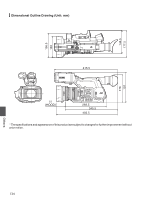JVC GY-HM600U GY-HM600U Instruction Manual (135 pages) - Page 129
Others, Set [Resolution] and [Frame
 |
View all JVC GY-HM600U manuals
Add to My Manuals
Save this manual to your list of manuals |
Page 129 highlights
Error Message Display Screen LOST MEDIA INFO [*] RECORD FORMAT INCORRECT MEDIA FULL Thumbnail Screen Dedicated Screen - - - Status Action 0 Card is removed while recording Restore the card using this is in progress. 0 Card is removed while camera recorder. (A P40 [Restoring the SD formatting is in progress. Card] ) 0 Card is removed while restoring is in progress. 0 Card is removed while adding the OK mark. 0 Card is removed while writing a setup file. 0 Card is removed while deleting a clip. (*: A, B) 0 Video format of the file for Clip Set [Resolution] and [Frame Review is different from the & Bit Rate] correctly. [Frame & Bit Rate] setting of the (A P105 [ Resolution ] ) camera recorder. (A P106 [ Frame & Bit Rate ] ) 0 [REC] button is pressed when Replace the SD card with a the media in use has no new one. remaining space. 0 Remaining space ran out during recording. NO CLIPS - No viewable clips are found on the Insert an SD card that card for Clip Review. contains clips that can be reviewed. (A P37 [SD Card] ) (A P68 [Viewing Recorded Videos Immediately (Clip Review)] ) NO MEDIA - [REC] button is pressed when an SD Insert an SD card. card is not inserted. (A P37 [SD Card] ) - No Media No SD card is found in Media mode Insert an SD card. or when the thumbnail screen is (A P37 [SD Card] ) displayed. - No Clips No clips are found on the inserted Insert an SD card that SD card in Media mode or when the contains playable clips. thumbnail screen is displayed. (A P37 [SD Card] ) (A P78 [Playing Recorded Clips] ) - 12h Continuation The continuous recording time in To continue recording, press Record AVCHD mode exceeds 12 hours the [REC] button again. and recording stops automatically. Others 129