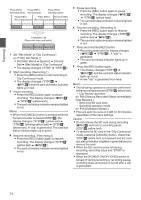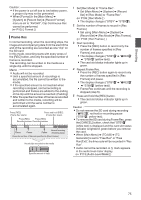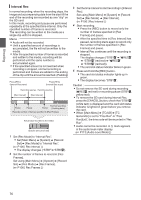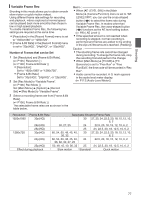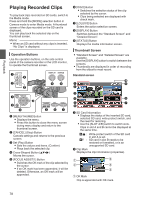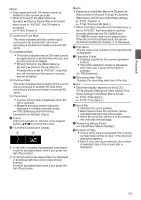JVC GY-HM600U GY-HM600U Instruction Manual (135 pages) - Page 79
Playback, Resolution] and [Frame & Bit Rate] settings.
 |
View all JVC GY-HM600U manuals
Add to My Manuals
Save this manual to your list of manuals |
Page 79 highlights
Playback Memo : 0 Clips appended with OK marks cannot be deleted on the camera recorder. 0 When [Format] in the [Main Menu] B [System] B [Record Set] B [Record Format] menu is set to "AVCHD", the OK mark is protected. (A P105 [ Format ] ) B Continued From Mark This mark indicates that the current clip is continued from another SD card when recording is divided and made on several SD cards. C Uneditable Mark 0 This mark indicates that an OK mark cannot be appended to or deleted from the clip, and the clip cannot be deleted. 0 When [Format] in the [Main Menu] B [System] B [Record Set] B [Record Format] menu is set to "AVCHD", clips that are not recorded on this camera recorder cannot be edited. D Continue Mark This mark indicates that recording of the current clip is continued to another SD card when recording is divided and made on several SD cards. E Check Mark 0 A green check mark is displayed when the clip is selected. 0 Magenta and gray check marks are displayed in multiple selection mode. (A P84 [Selecting and Performing Operations on Multiple Clips] ) C Cursor Clip to be worked on. Use the cross-shaped button (JKHI) to move the cursor. D Thumbnail Substitution Display A B . A A clip with corrupted management information. It cannot be played back even if you press the Set (Play) button. B A clip that cannot be played back nor displayed in thumbnail with the current video format settings. It cannot be played back even if you press the Set (Play) button. Memo : 0 Depends on the [Main Menu] B [System] B [Record Set] B [Record Format] B [System], [Resolution] and [Frame & Bit Rate] settings. (A P105 [ System ] ) (A P106 [ Frame & Bit Rate ] ) 0 When [Format] in the [Record Format] menu is set to "AVCHD", files recorded on camera recorder other than the GY-HM600 and GY-HM650 series may not be played back. If the file cannot be played back, the above thumbnail substitution display 2 is displayed. E Clip Name The file name (clip number) of the selected clip is displayed. F Operation Guide 0 Displays a guide for the current operation buttons. 0 The action selection screen is displayed when the User 3 (LOLUX/3) button is pressed. (A P80 [Actions] ) G Recording Start Time Displays the recording start time of the clip. Memo : 0 Data/time display depends on the [LCD/ VF] B [Display Settings] B [Date Style]/[Time Style] settings in the [Main Menu] screen. (A P100 [ Date Style ] ) (A P100 [ Time Style ] ) H Scroll Bar 0 Indicates the scroll position. 0 Black space below the scroll bar (white) indicates that there are more pages. 0 When the scroll bar (white) is at the bottom, this indicates the last page. I Remaining Battery Power (A P28 [Power Status Display] ) J Number of Clips 0 If none of the clips are selected, the "running number/total number of clips" of the clip to be displayed appears. 0 Even if only one clip is selected, the number of selected clips in the current slot is displayed. 79