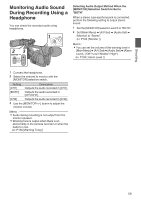JVC GY-HM600U GY-HM600U Instruction Manual (135 pages) - Page 54
Preset Mode PRESET, Memory A Mode A, Setting the [Preset Temp.] or [Alternative, Temp.] Values
 |
View all JVC GY-HM600U manuals
Add to My Manuals
Save this manual to your list of manuals |
Page 54 highlights
Shooting Preset Mode (PRESET) 0 Two different color temperature settings are registered on this camera recorder. You can switch between them using the [y] button. (Default setting: "3200K" 1 "5600K") 0 Press the [y] button to switch to a different color temperature. ("Preset Temp." 1 "Alternative Temp.") 1 Set the [WHT BAL B/A/PRESET] switch to "PRESET". 2 Press the [y] button. Setting the [Preset Temp.] or [Alternative Temp.] Values You can change both the color temperature settings in the Preset mode in the menu. 1 Open the [Preset Temp.] or [Alternative Temp.] menu. 0 Select [Main Menu] B [Camera Process] B [White Balance] menu B [Preset Temp.] and [Alternative Temp.], and press the Set button (R). 0 The Color Temperature setting screen appears. Color Temperature Detailed Selection Color Temperature Selection Screen Screen . 2 Select the color temperature. 0 When selecting from a setting value (Color Temperature Selection screen), use the cross-shaped button (JK) to select the color temperature. [Setting Values: 7500K, 6500K, 5600K, 5200K, 4800K, 4200K, R3200K, 3000K, 2800K] 0 To select detailed values (Color Temperature Detailed Selection screen) 0 Press the cross-shaped button (I) to display the Color Temperature Detailed Selection screen. 0 Use the cross-shaped button (JK) to select a color temperature. [Setting Values: 2300K to 15000K (in 100K increments)] Memo : 0 Use the cross-shaped button (I) to switch between the Color Temperature Selection screen and the Color Temperature Detailed Selection screen. Memory A Mode (A), Memory B Mode (B) 0 Set to the white balance saved in Memory A or Memory B. 0 When the [WHT BAL B/A/PRESET] selection switch is set to "A" or "B", press the [y] button to execute white balance. The white balance will be automatically adjusted and the adjusted value will be saved in Memory A or Memory B. 1 Prepare the camera recorder. A Set the [POWER ON/OFF(CHG)] switch to "ON". B Press the [IRIS] button to set to the Auto mode. C Set the [FULL AUTO] switch to "OFF". 2 Set the [ND FILTER] switch according to the lighting. (A P53 [Setting the ND Filter] ) 3 Set the [WHT BAL B/A/PRESET] selection switch to "A" or "B". 4 Locate a place with similar lighting conditions as the object to be shot, place a white object near the center of the screen and zoom in to fill the screen with white. 5 Press the [y] (Auto White Balance) button. 0 The white detection frame appears when Auto White Balance is activated. Fill the frame with white completely. 0 "AUTO WHITE A OPERATION" or "AUTO WHITE B OPERATION" appears on the viewfinder when Auto White Balance is activated. 0 When the correct white balance is achieved, "AUTO WHITE A OK" or "AUTO WHITE B OK" appears for about 3 seconds together with the approximate color temperature. 54