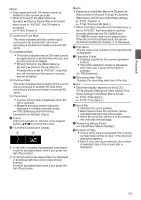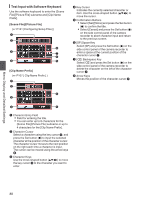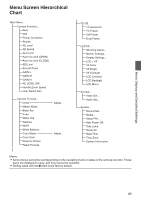JVC GY-HM600U GY-HM600U Instruction Manual (135 pages) - Page 84
Selecting and Performing Operations on Multiple Clips, Selecting Multiple Clips Randomly
 |
View all JVC GY-HM600U manuals
Add to My Manuals
Save this manual to your list of manuals |
Page 84 highlights
Playback Selecting and Performing Operations on Multiple Clips 0 Multiple clips can be selected during thumbnail screen or playback screen display. 0 After selecting multiple clips, perform appending/deleting of OK mark, deleting of clips using the action selection screen. 0 After selecting multiple clips, the selections will be canceled by the following operations. 0 When [Deselect All] in the action menu is selected 0 When exiting Media mode from the thumbnail screen 0 When removing the SD card 0 When switching the slot in use Selecting Multiple Clips Randomly 1 Move the cursor to a clip without check mark and press the [OIS/2] button. A green check mark appears on the clip. Selecting Multiple Clips Consecutively 1 Press the [LOLUX/3] button. 2 Select "Select Range" in the action selection screen, and press the Set button (R). 2 . 3 Move the cursor to the beginning (or end) of the range for multiple selection, and press the Set button (R). 4 Move the cursor to the other end of the range. 0 Magenta check marks appear on the clips within the range. (Including clips that were already selected.) 0 Gray check marks appear on selected clips that are outside the range. 1 3 . 2 Repeat Step 1 to select multiple clips. 0 Multiple clips can be selected. 0 Press the [LOLUX/3] button while the multiple clips are selected. 0 Appends OK mark together: 4 [Add OK Mark] B [Selected Clips] 0 Deletes OK mark together: [Delete OK Mark] B [Selected Clips] . 0 Deletes selected clips together: [Delete Clips] B [Selected Clips] Memo : 0 Selecting clips appended with check mark and pressing the [OIS/2] button will cancel the selection. 0 If the operation is performed on multiple clips at the same time, a progress bar appears. You can stop the operation by pressing the Set button (R) while the operation is in progress. However, it is not possible to undo operations that are completed. 84