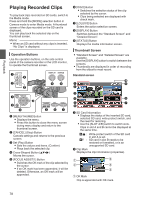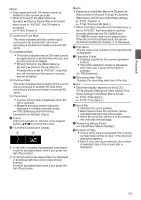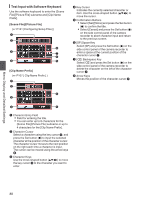JVC GY-HM600U GY-HM600U Instruction Manual (135 pages) - Page 83
Appending/Deleting OK Mark, Multiple Clips
 |
View all JVC GY-HM600U manuals
Add to My Manuals
Save this manual to your list of manuals |
Page 83 highlights
Appending/Deleting OK Mark 0 You can append OK marks to the clips for important scenes. 0 Clips appended with OK marks cannot be deleted, thus protecting the important clips. 0 When the camera recorder is in Media mode, you can delete the OK marks appended during recording, or append/delete OK marks after shooting. During Playback or Pause Screen 1 Press [FOCUS ASSIST/1] button during clip playback. 0 If the clip does not have an OK mark, an OK mark will be appended. 0 If the clip is appended with an OK mark, the OK mark will be deleted. 282min 1920x1080 60i HQ 1000/2000 00:00:00.00 Jan 24,2012 12:34:56 MENU/THUMB 4030 20 10 0 CANCEL 1000/2000 OK Mark MENU/THUMB AE LEVEL CANCEL FOCUS ASSIST/1 LOLUX / 3 . During Thumbnail Screen 1 Press the [FOCUS ASSIST/1] button. 0 If the clip does not have an OK mark, an OK mark will be appended. 0 If the clip is appended with an OK mark, the OK mark will be deleted. . Memo : 0 The clip pauses when an OK mark is appended or deleted during playback. Appending/Deleting OK Mark of Multiple Clips To select and append/delete OK mark for multiple clips, refer to "[Selecting and Performing Operations on Multiple Clips] P 84". Playback OK Mark . 83