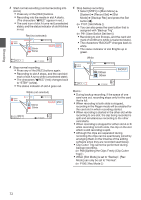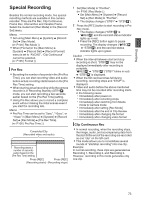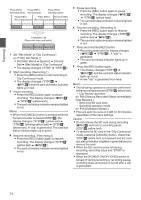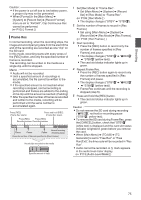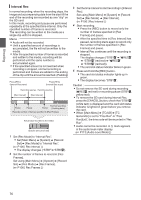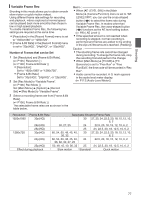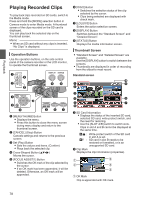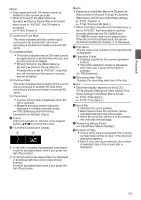JVC GY-HM600U GY-HM600U Instruction Manual (135 pages) - Page 77
Variable Frame Rec, Number of Frames that can be Set
 |
View all JVC GY-HM600U manuals
Add to My Manuals
Save this manual to your list of manuals |
Page 77 highlights
Shooting Variable Frame Rec Shooting in this mode allows you to obtain smooth slow motion or quick motion videos. Using different frame rate settings for recording and playback, videos captured at normal speed can be played back more smoothly than those in low or high speed playback. To enable Variable Frame Rec, the following two settings are required at the same time. 0 [Resolution] in the [Record Format] menu is set to "1920x1080" or "1280x720". 0 [Frame & Bit Rate] in the [Record Format] menu is set to "30p(HQ)", "24p(HQ)", or "25p(HQ)". Number of Frames that can be Set 1 Set [Resolution] and [Frame & Bit Rate]. (A P105 [ Resolution ] ) (A P106 [ Frame & Bit Rate ] ) 0 [Resolution]: Set to "1920x1080" or "1280x720". 0 [Frame & Bit Rate]: Set to "30p(HQ)", "24p(HQ)", or "25p(HQ)". 2 Set [Rec Mode] to "Variable Frame". (A P106 [ Rec Mode ] ) Set [Main Menu] B [System] B [Record Set] B [Rec Mode] to "Variable Frame". 3 Select a recording frame rate from [Frame & Bit Rate]. (A P106 [ Frame & Bit Rate ] ) The selectable frame rates are as shown in the table below. Memo : 0 When [AE LEVEL SW] in the [Main Menu] B [Camera Function] menu is set to "AE LEVEL/VFR", you can use the cross-shaped button (HI) to select the frame rate during Variable Frame Rec. In modes other than Variable Frame Rec, the cross-shaped button (HI) functions as the AE level setting button. (A P90 [ AE Level ] ) 0 If the specified amount is not reached when recording is stopped, normal recording is performed and frames are added to the ending of the clip until the amount is reached. (Padding) Caution : 0 The shooting frame rate cannot be changed during recording. To change the frame rate, stop the recording first and perform the change. 0 When [Main Menu] B [TC/UB] B [TC Generator] is set to "Free Run" or "Free Run(Ext)", the time code will be recorded in "Rec Run". 0 Audio cannot be recorded. A x mark appears in the audio level meter display. (A P113 [Audio Level Meter] ) Resolution Frame & Bit Rate Selectable Shooting Frame Rate 1920x1080 30p(HQ) - 30 27, 25, 24, 22.5, 20, 18, 15, 12, 10, 6, 2 24p(HQ) 30, 27, 25 24 22.5, 20, 18, 15, 12, 10, 6, 2 25p(HQ) - 25 24, 22.5, 20, 18, 12.5, 10, 6, 2 1280x720 30p(HQ) 60, 54, 50, 48, 45, 40, 36, 32 30 27, 25, 24, 22.5, 20, 18, 15, 12, 10, 6, 2 24p(HQ) 60, 54, 50, 48, 45, 40, 24 36, 32, 30, 27, 25 22.5, 20, 18, 15, 12, 10, 6, 2 25p(HQ) 50, 48, 45, 40, 36, 32 25 24, 22.5, 20, 18, 12.5, 10, 6, 2 Effect during playback Slow motion Standard Quick motion 77