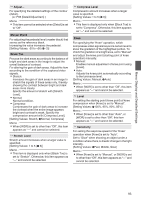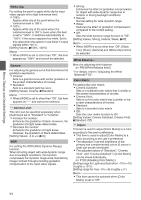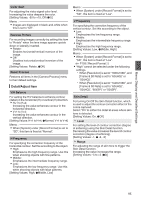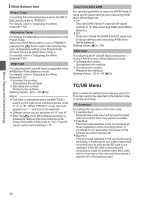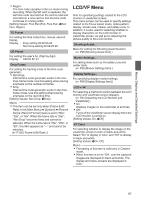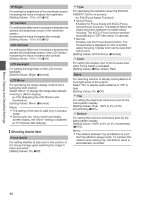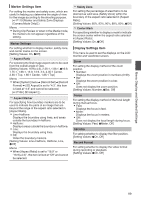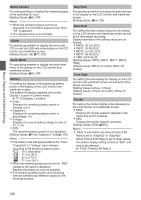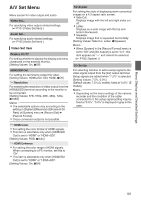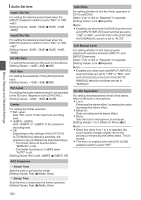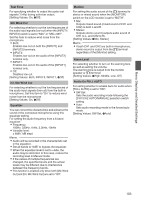JVC GY-HM600U GY-HM600U Instruction Manual (135 pages) - Page 98
Shooting Assist Item, VF Bright, VF Contrast, LCD Backlight, LCD Mirror, Focus Assist, Color, Zebra
 |
View all JVC GY-HM600U manuals
Add to My Manuals
Save this manual to your list of manuals |
Page 98 highlights
Menu Display and Detailed Settings VF Bright For setting the brightness of the viewfinder screen. Increasing the value increases the brightness. [Setting Values: -10 to +10 (R 0)] VF Contrast For setting the difference in luminance between the darkest and brightness areas in the viewfinder screen. Increasing the value increases the contrast. [Setting Values: -10 to +10 (R 0)] LCD Contrast For setting the difference in luminance between the darkest and brightness areas in the LCD monitor. Increasing the value increases the contrast. [Setting Values: -10 to +10 (R 0)] LCD Backlight For setting the brightness of the LCD monitor backlight. [Setting Values: Bright, RNormal] LCD Mirror For specifying the image display method when facing the LCD monitor. Select "Mirror" to display the image after laterally inverting it. (Mirror display) (A P34 [Adjusting the LCD Monitor and Viewfinder] ) [Setting Values: Mirror, RNormal] Memo : 0 The setting of this item is valid only in Camera mode. 0 During color bar, menu screen and status screen display, the "Mirror" setting is disabled. (A P119 [Color Bar Output] ) Shooting Assist Item Focus Assist For setting whether to add color to the contour of the focused image upon switching the image to black-and-white. [Setting Values: On, ROff] 9 Type For specifying the operation when the [FOCUS ASSIST/1] button is pressed. (A P46 [Focus Assist Function] ) 0 ACCU-Focus: Enables the Focus Assist and ACCU-Focus (forced focus) functions. The depth of field of the object becomes shallower to enable easier focusing. The ACCU-Focus function switches automatically to "Off" after about 10 seconds. 0 Normal: Enables only the Focus Assist function. The focused area is displayed in color to enable easier focusing. Display color can be specified with [Color]. [Setting Values: ACCU-Focus, RNormal] 9 Color For setting the display color of the focused area when Focus Assist is activated. [Setting Values: RBlue, Green, Red] Zebra For selecting whether to display zebra patterns at the bright areas of the subject. Select "On" to display zebra patterns or "Off" to hide. [Setting Values: On, ROff] 9 Top For setting the maximum luminance level for the zebra pattern display. [Setting Values: Over, 100% to 5% (in 5% increments)] (R80%) 9 Bottom For setting the minimum luminance level for the zebra pattern display. [Setting Values: 100% to 0% (in 5% increments)] (R70%) Memo : 0 The relation between Top and Bottom is such that Top>Bottom always holds. To maintain this relation when setting Top, the Bottom value is automatically corrected. 98