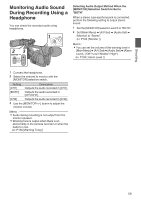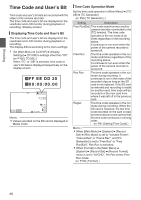JVC GY-HM600U GY-HM600U Instruction Manual (135 pages) - Page 55
Error Message, White Paint Adjustment, Select [AWB Paint] in the [Main Menu]
 |
View all JVC GY-HM600U manuals
Add to My Manuals
Save this manual to your list of manuals |
Page 55 highlights
Shooting AUTO WHITE A OPERATION [AWB] Activating White Detection Frame White Paint Adjustment You can fine-tune the white balance saved in Memory A or Memory B. 1 Select [AWB Paint] in the [Main Menu] B [Camera Process] B [White Balance] menu, and press the Set button (R). The White Paint Adjustment screen appears. 1 AUTO WHITE A OK Result Display . Caution : 0 Do not use highly reflective objects, such as metals. Doing so may result in improper white balance adjustment. 0 The Auto White function cannot provide optimum white balance with an object outside the adjustment range, for example when it contains only a single color or not enough white color. . 2 Adjust the R and B values. Use the cross-shaped button (JK) to adjust R value and (HI) to adjust B value. Error Message If the white balance adjustment is not correctly completed, one of the following messages will appear for about 3 seconds. Message NG : OBJECT ERROR : LOW LIGHT ERROR : OVER LIGHT Status The object used is defective. Displayed when there is not enough white color on the object, or when the color temperature is not suitable. Use another white object and adjust the white balance again. Insufficient illumination. Displayed when the lighting is dark. Increase the lighting and adjust the white balance again. Excessive illumination. Displayed when the lighting is too bright. Decrease the lighting and adjust the white balance again. . 3 Press the Set button (R). Returns to the [White Balance] screen. R Value B Value . Memo : 0 Selecting [y] will usually clear the White Paint Adjustment value. But when [Main Menu] B [Camera Process] B [White Balance] B [Clear Paint After AWB] is set to "Off", values will not be cleared even when [y] is selected. (A P96 [ Clear Paint After AWB ] ) 55