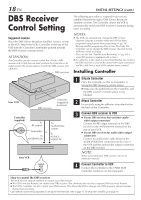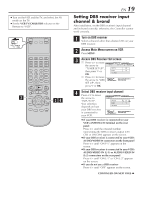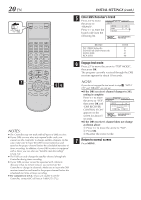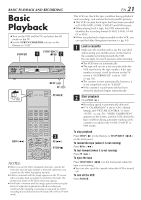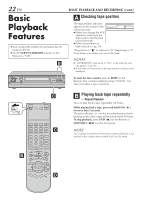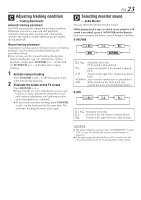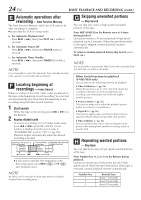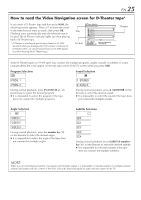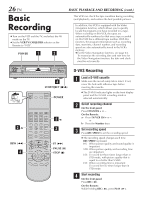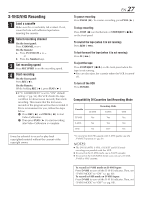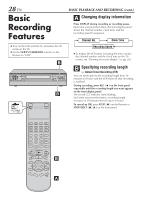JVC SR-VD400US Instruction Manual - Page 23
Adjusting tracking condition — Tracking Adjustments, Selecting monitor sound — Audio Monitor
 |
View all JVC SR-VD400US manuals
Add to My Manuals
Save this manual to your list of manuals |
Page 23 highlights
C Adjusting tracking condition - Tracking Adjustments Automatic tracking adjustment This VCR automatically adjusts the tracking condition. Whenever you insert a tape and start playback, automatic tracking starts working and continuously analyzes the signal to enable optimum picture quality during playback. Manual tracking adjustment If automatic tracking cannot eliminate noises well during playback, use the manual tracking following the procedures below. ● You can also use the manual tracking during slow motion playback (੬ pg. 33). During slow motion playback, simply press CHANNEL + or - on the VCR (or TV/VCR CH + or - on the Remote) to adjust tracking. 1 Activate manual tracking Press CHANNEL + and - on the front panel at the same time during playback. 2 Eliminate the noises on the TV screen Press CHANNEL + or -. ● Press it briefly for a fine adjustment, or press and hold for a coarse adjustment. Watch the screen and continue adjustment until optimum picture and sound quality are achieved. ● To reactivate automatic tracking, press CHANNEL + and - on the front panel at the same time. The automatic tracking becomes active again. EN 23 D Selecting monitor sound - Audio Monitor You can select the desired monitor sound. While playing back a tape on which stereo sound or SAP sound is recorded, press A. MONITOR on the Remote. Each time you press the button, sound changes as follows: S-VHS/VHS L R L R MIX NORMAL L R : Normally select this. Hi-Fi sound is played back. L: Sound on the left Hi-Fi channel is played back. R : Sound on the right Hi-Fi channel is played back. NORMAL: Sound on the normal track is played back. MIX: Both sounds on the Hi-Fi track and normal track are mixed and played back. D-VHS L R L R L R : Normally select this. L: Sound on the left channel is played back. R : Sound on the right channel is played back. NOTES: ● The above indication appears when "SUPERIMPOSE" is set to "ON" (੬ pg. 59), though the monitor sound changes in sequence. ● If the tape being played back has no Hi-Fi sound track, the normal sound track will be heard regardless of this setting.