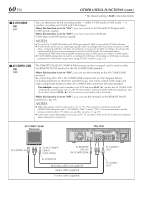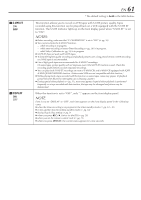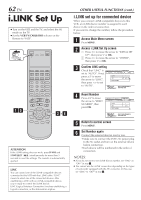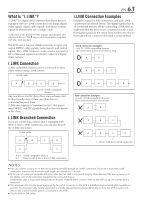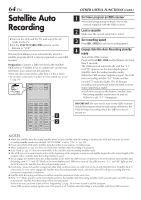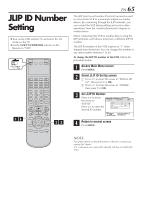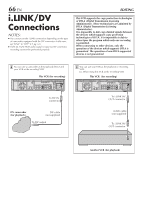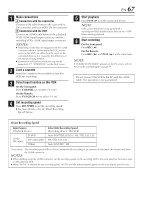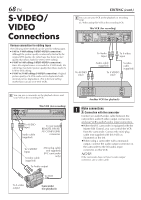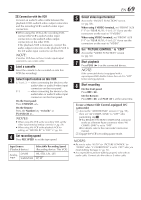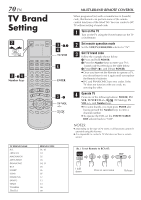JVC SR-VD400US Instruction Manual - Page 65
JLIP ID Number Setting
 |
View all JVC SR-VD400US manuals
Add to My Manuals
Save this manual to your list of manuals |
Page 65 highlights
JLIP ID Number Setting ● Turn on the VCR and the TV, and select the AV mode on the TV. ● Set the VCR/TV/CABLE/DBS selector on the Remote to "VCR". VCR CABLE TV /DBS 1 4 2 3 EN 65 The JLIP (Joint Level Interface Protocol) terminal is used to connect the VCR to a personal computer or similar device. By connecting through the JLIP terminals, you can control the VCR during editing and certain other operations, from the connected personal computer or similar device. When connecting this VCR to another device using the JLIP terminals, each device must have a different JLIP ID number. The JLIP ID number of this VCR is preset to "1" when shipped from the factory. You can change this number to any other number between 1 to 99. To change the JLIP ID number of this VCR, follow the procedure below. 1 Access Main Menu screen Press MENU. 2 1Select JLIP ID Set Up screen Press @ # to move the arrow to "INITIAL SET 2 UP", then press fi or OK. Press @ # to move the arrow to "OTHER", then press fi or OK. 3 Set JLIP ID Number Press %fi to move the arrow to "JLIP ID". Press @ # to enter the desired ID number. FUNCTION SET UP TUNER SET UP INITIAL SET UP CLOCK SET GUIDE CHANNEL OTHER JLIP ID LINC RESET NUMBER 1 AUTO MENU EXIT OK SELECT WITH ARROW KEYS SELECT THEN PRESS [OK] 4 Return to normal screen Press MENU. NOTE: For further details on the JLIP system or devices, consult your nearest JVC dealer. U.S. customers can contact JVC directly toll free at 1-800-2525722.