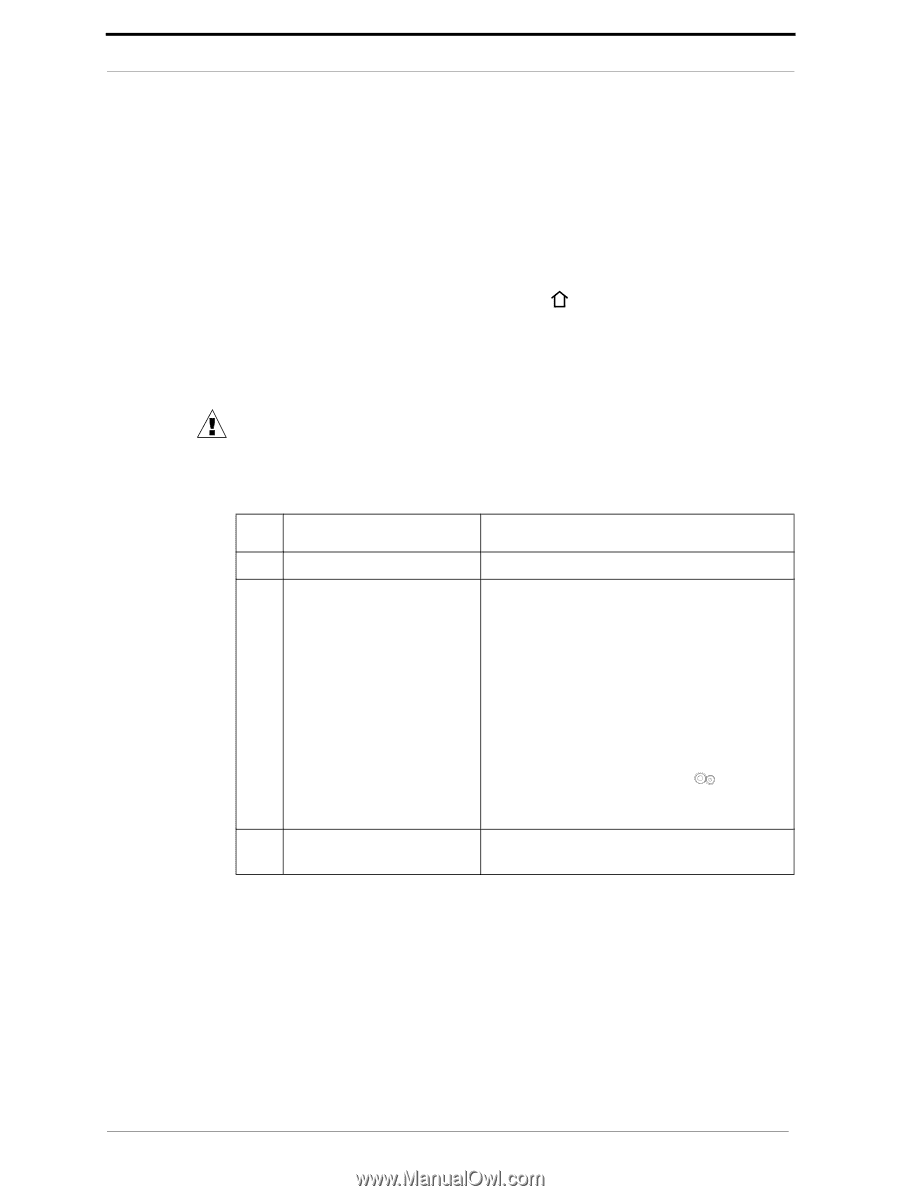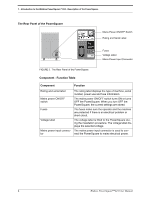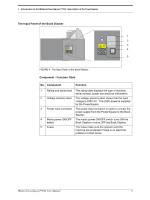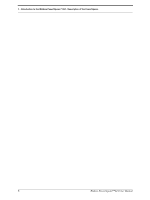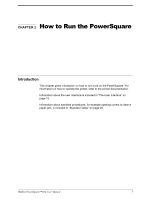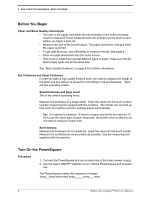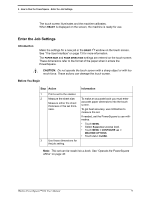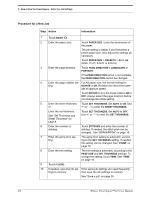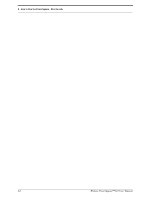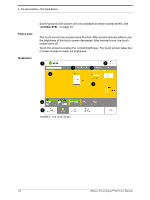Konica Minolta AccurioPress C14000 Watkiss PowerSquare R2L User Manual - Page 13
Enter the Job Settings, Introduction, CAUTION, Before You Begin
 |
View all Konica Minolta AccurioPress C14000 manuals
Add to My Manuals
Save this manual to your list of manuals |
Page 13 highlights
2 - How to Run the PowerSquare - Enter the Job Settings The touch screen illuminates and the machine calibrates. When READY is displayed on the screen, the machine is ready for use. Enter the Job Settings Introduction Make the settings for a new job in the BASIC window on the touch screen. See "The User Interface" on page 13 for more information. The PAPER SIZE and PAGE DIRECTION settings are entered on the touch screen. These dimensions refer to the format of the paper when it enters the PowerSquare. CAUTION: Do not operate the touch screen with a sharp object or with too much force. These actions can damage the touch screen. Before You Begin Step Action 1 Print a set to the stacker. 2 Measure the sheet size. Measure either the sheet thickness or the set thickness. 3 Use these dimensions for the job setting. Information To make an accurate book you must enter accurate paper dimensions into the touch screen. To get best accuracy, use millimetres to measure the set. If needed, set the PowerSquare to use millimetres. • Touch MENU. • Select Supervisor access level. • Touch MENU > CONFIGURE > MACHINE OPTIONS. • Touch mm > CLOSE. Note: This set can be made into a book. See "Operate the PowerSquare offline" on page 40. Watkiss PowerSquare™224 User Manual 9